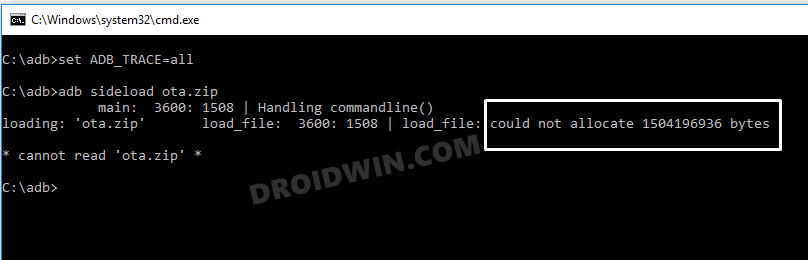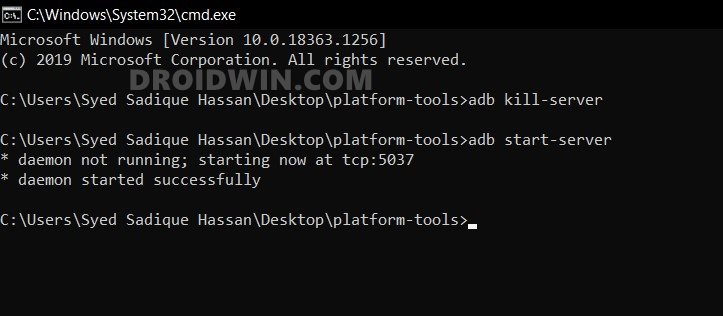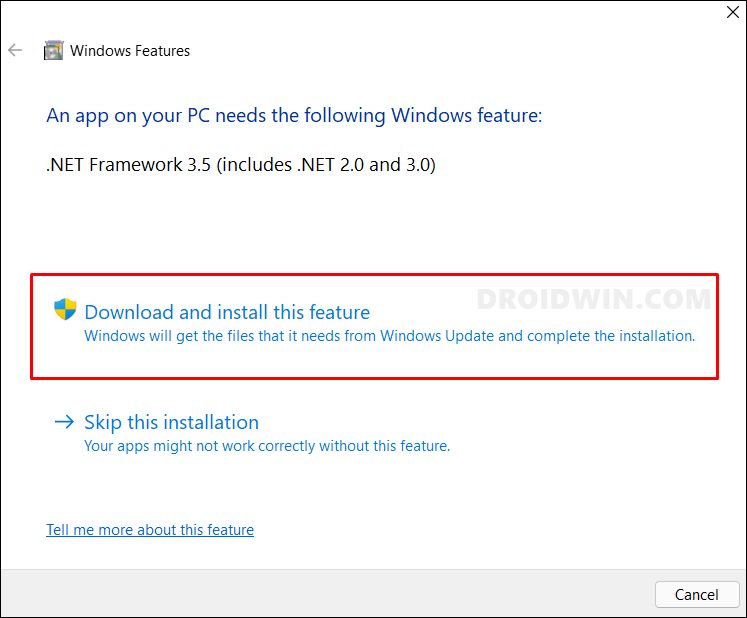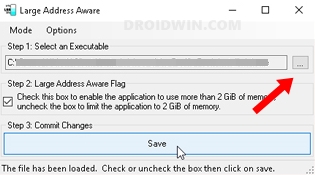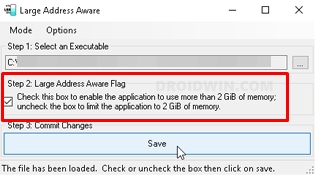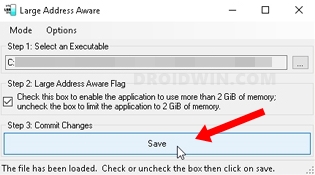However, these commands are also most prone to bugs and issues. In most instances, the error message is self-explanatory and the user is itself able to rectify the underlying problem. But sometimes, the technicalities involved make the error a tad difficult to understand. And the issue that we are discussing here is just that. Few users were trying to flash the stock firmware via the ADB Sideload but were unable to do so as they were constantly greeted with the Unable to allocate XXXX bytes error message (where XXXX is a numerical value). So what is this error message and how could you rectify it? Well, let’s check it out.
What is ADB Unable to Allocate Bytes Error?
By default, ADB on Windows is not linked to being “large address aware”. So when you try to perform ADB Sideload on a large file, then it would fail to allocate enough memory for the file. To fix this, you will have to make your PC aware of this large address. When you do so, your PC will be able to access up to 4 GB of RAM on x64 operating systems and all memory that isn’t used by the operating system and other applications on x86 could be used as well.
One thing to note is that carrying out these tweaks isn’t generally required on the 64-bit versions of Windows. It’s mostly on the 32-bit versions of Windows where there’s a need to increase the user memory setting. So with that in mind, let’s get started with the steps to fix the ADB Unable to allocate XXXX bytes error. Follow along.
How to Fix ADB Unable to Allocate Bytes Error?
So with this, we round off the guide on how you could fix the ADB Unable to allocate bytes error. If you have any queries concerning the aforementioned steps, do let us know in the comments. We will get back to you with a solution at the earliest.
About Chief Editor