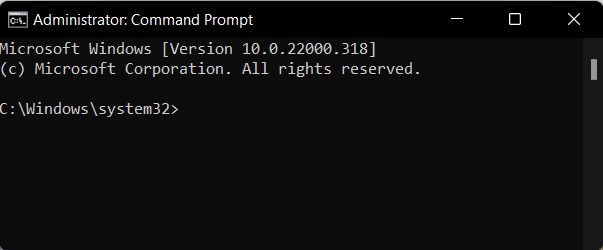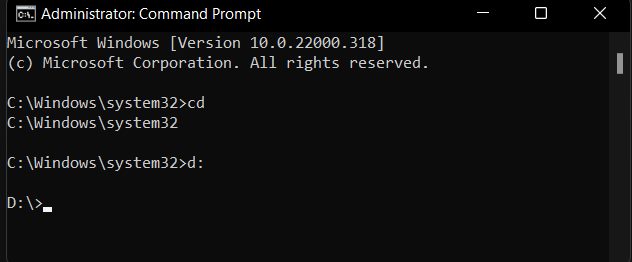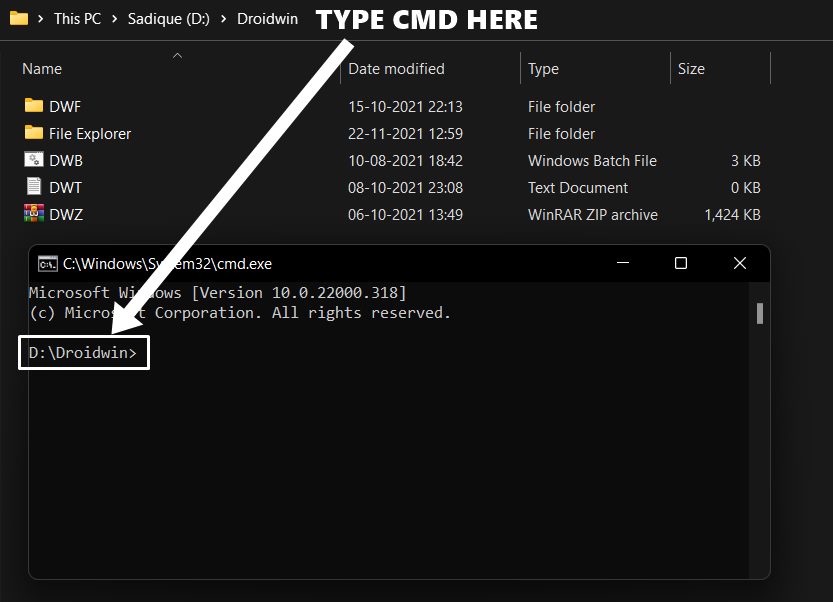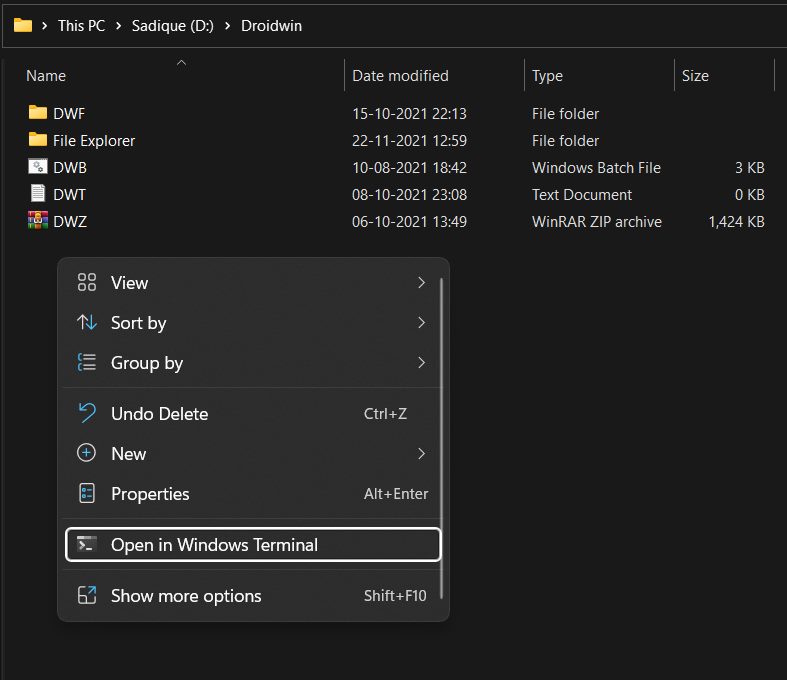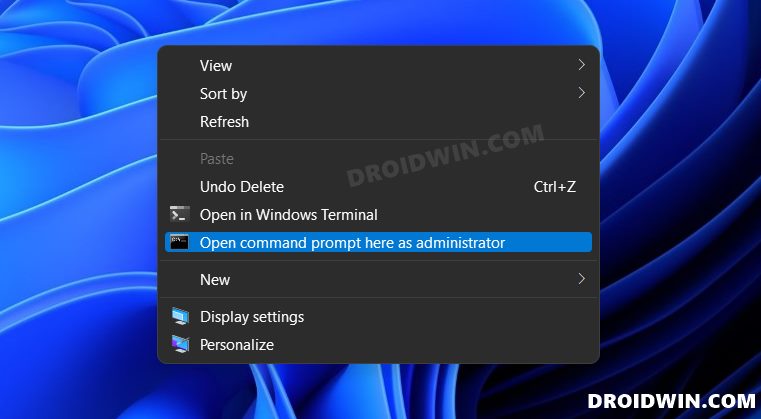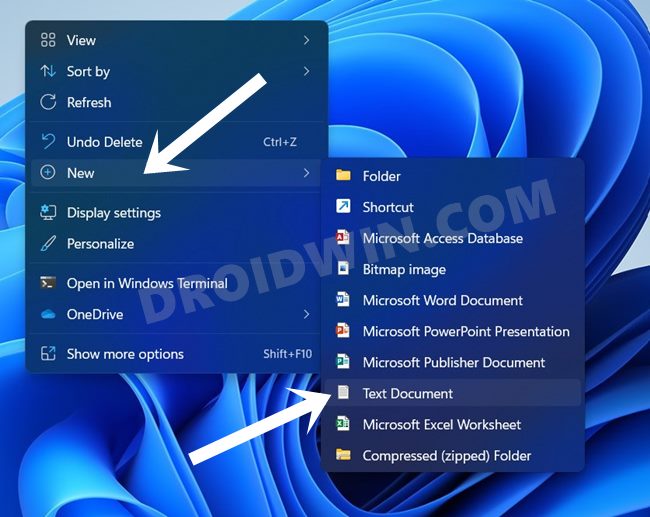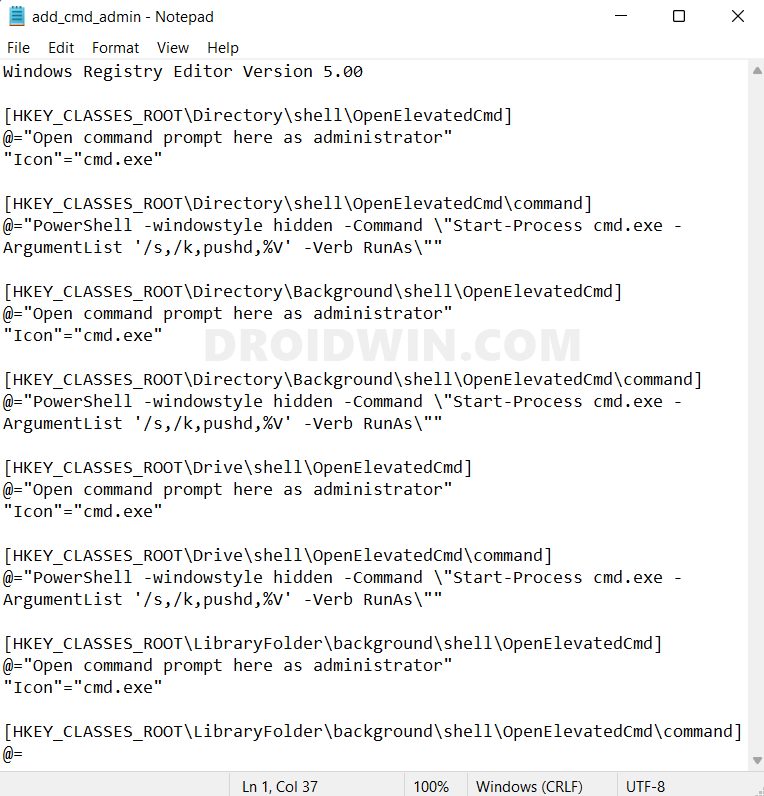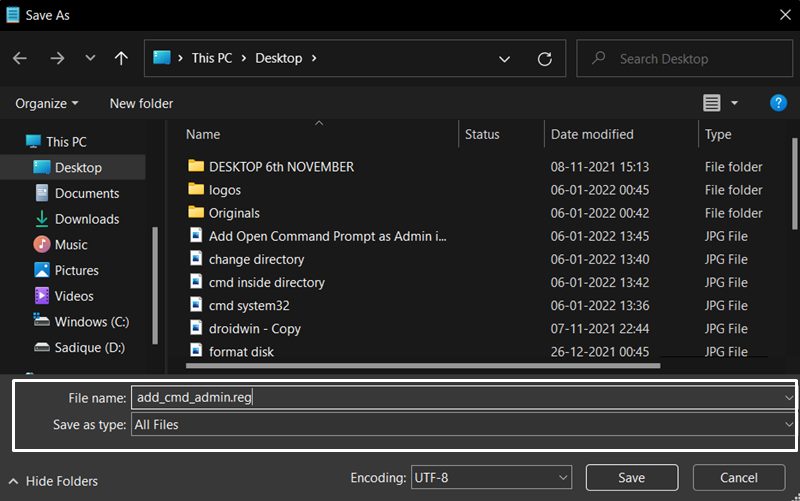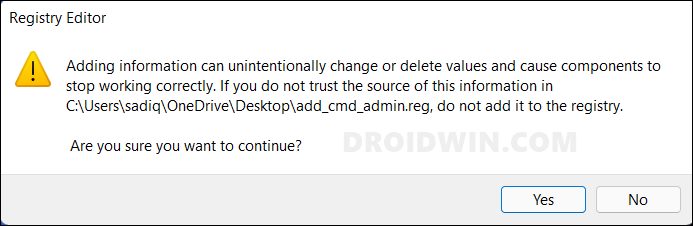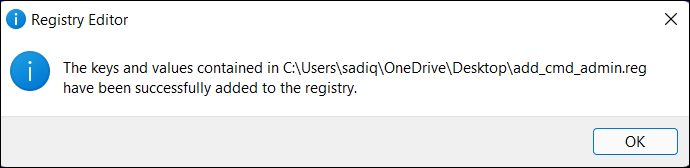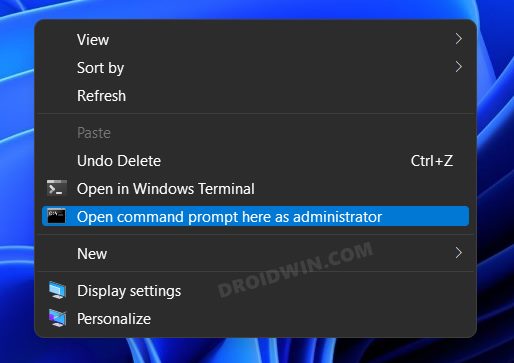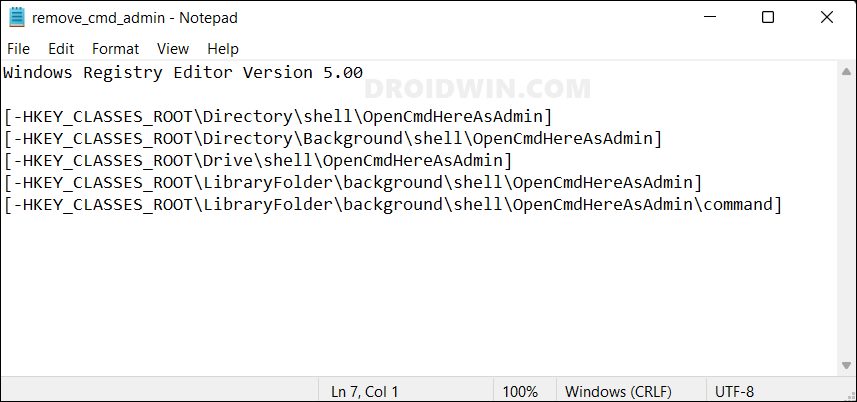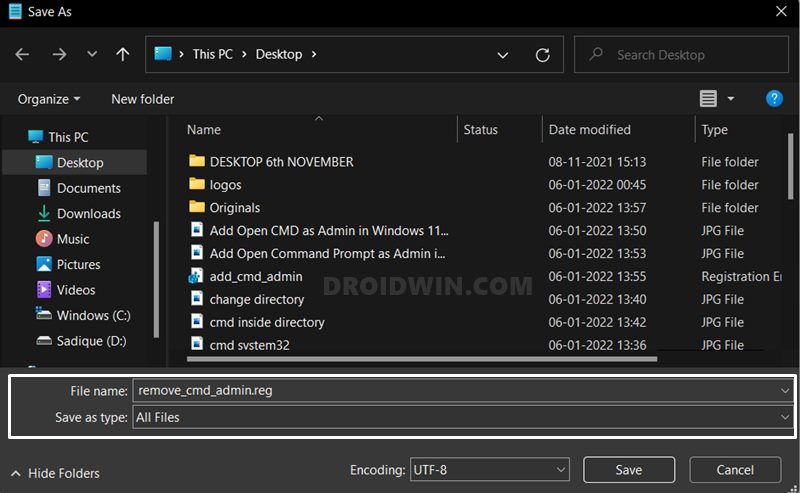One way to do so is to head over to the Start menu, search Command Prompt and then launch it as an admin. This will then pick up the C:\Windows\system32> directory and you may start off with the desired task. However, not every time will you find yourself working inside that system32 directory. There exist a few instances when you would want to invoke the CMD inside any other location. In this regard, one approach is to use the Change Directory CD command. While this is a viable approach but not the most feasible one as it takes ages to change the location. Then the next course of action is to head over to that folder’s address bar, type in CMD, and hit Enter. This will launch the Command Prompt Window picking up that folder’s location itself. However, it wouldn’t be in an elevated mode. Then the fourth course of action is to press the Shift key and while doing so right-click in an empty location inside the folder of your choice. Then select Open in Windows Terminal and switch over to Comand Prompt. However, not only does this method requires more effort, but it doesn’t open with administrative level privileges either.
So owing to all these issues, I did a little bit of exploration and found out that you could add the Open CMD as an admin option in the Windows 11 right-click menu. After that, you just need to right-click inside any folder of your choice and select the “Open command prompt here as administrator” option. This will launch the CMD window inside that folder with elevated privileges and you may then execute the desired commands! So without any further ado, let’s check out this could be carried out.
How to Add ‘Open CMD as Admin’ in Windows 11 Right-Click Menu
So these were the steps to add the Open CMD as an admin option in the Windows 11 right-click menu. If at any point in time you wish to revert the changes and remove this option from the context menu, then here’s what you need to do.
How to Remove ‘Open CMD as Admin’ from Windows 11 Right Click Menu
About Chief Editor
Windows 11 Right Click: How to Get Windows 10 Context Menu10 Methods to Open Command Prompt (CMD) in Windows 11How to Replace PowerShell with Command Prompt in Windows 11How to Uninstall Apps using Command Prompt (CMD) or Powershell in Windows 11