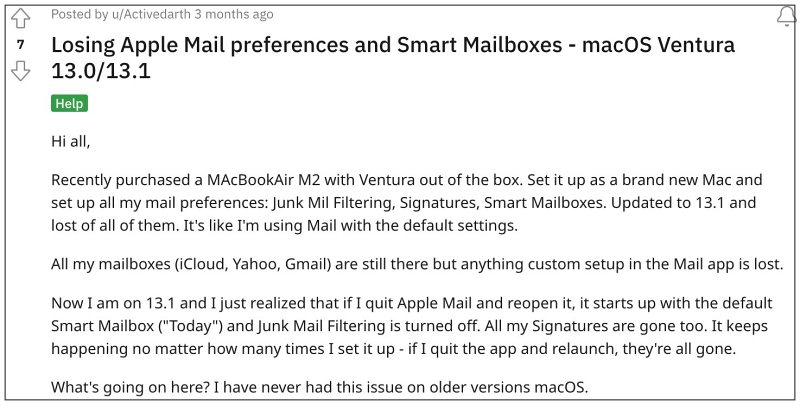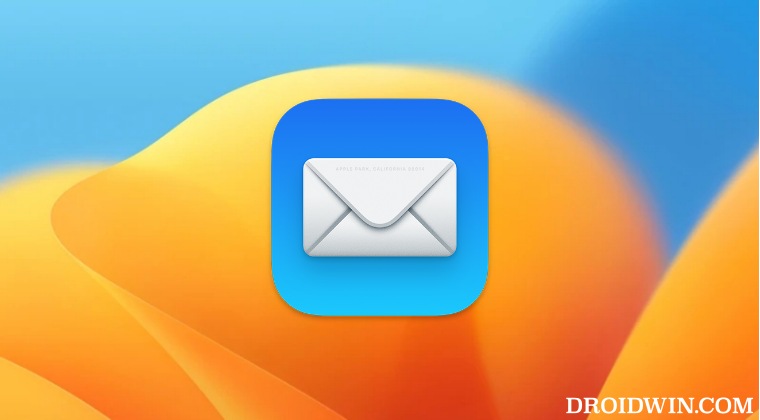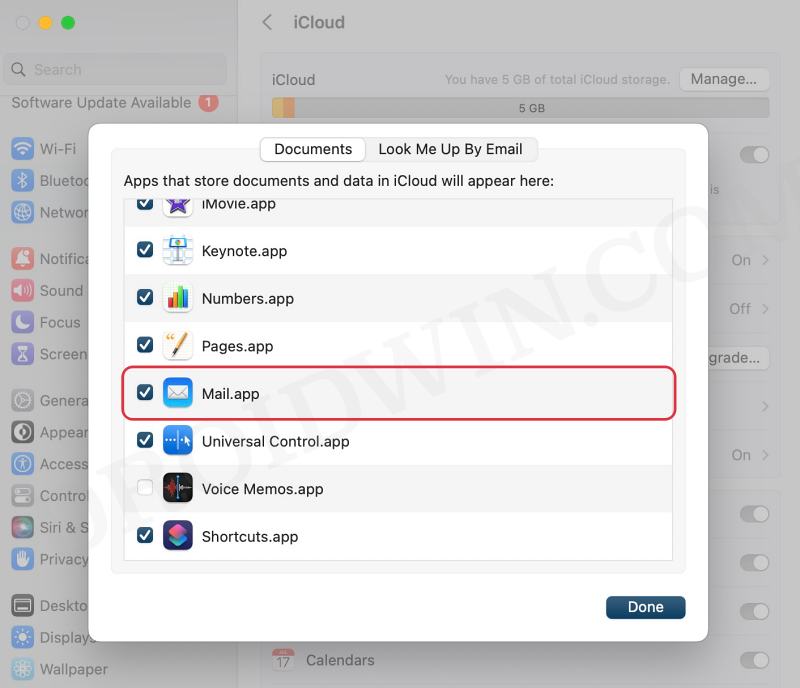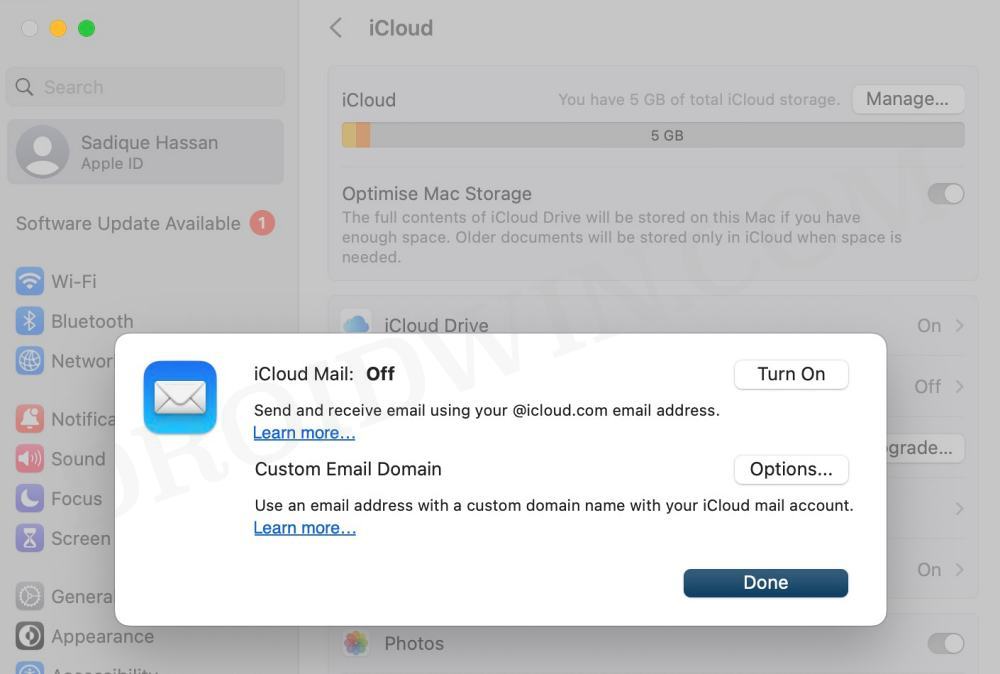However, all this has now gone for a toss after the latest OS build. Numerous users have voiced their concern that Smart Mailbox is not working along the expected lines on their Mac after updating it to macOS Ventura. If they add /remove /modify any Smart Mailbox settings and then restart the Apple Mail app, those changes are reverted. For example, if they create a new Smart Mailbox and then restart Apple Mail, then that Mailbox will be removed.
Likewise, if they remove a new Smart Mailbox and restart the app, it will reappear. Moroever, if they enable “Enable Junk Mail Filtering” and restart the app, it will be disabled. if you are also getting bugged by these issues then this guide will make you aware of a nifty workaround that should help you rectify this problem. So without further ado, let’s check it out.
Fix Apple Mail Smart Mailbox not working on macOS Ventura
The culprit behind this issue is the inability of the Apple Mail app to save Mailbox preferences in the iCloud Drive. So to rectify this issue, you’ll have to disable your iCloud account in the Mail app and also disable the Mail in iCloud Drive settings. Here’s how both these tasks could be carried out. This should fix the issue of the Apple Mail Smart Mailbox not working on macOS Ventura. While this might not turn out to be the most viable and feasible for many, but as of now, this is the only workaround that is spelling out success for the users. As far as the official stance on this matter is concerned, the developers are yet to acknowledge this issue, let alone give out any ETA for the rollout of a fix. As and when any of these two things happen, we will update this guide.
How to Disable Inline Attachments on Apple MailDid you mean to add a recipient prompt in Apple Mail [Fix]Apple iCloud Notes not syncing with iPhone/iPad: How to FixMail app in Ventura not displaying images [Fixed]
About Chief Editor