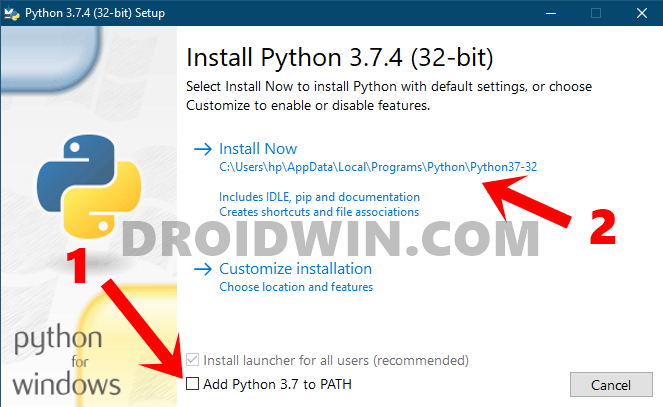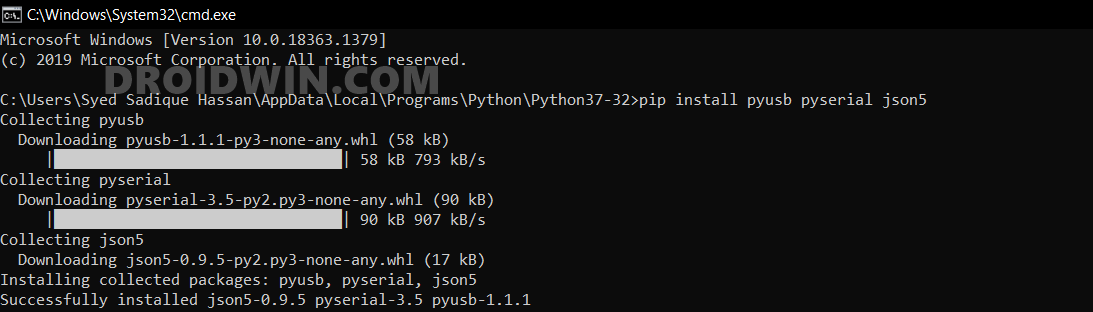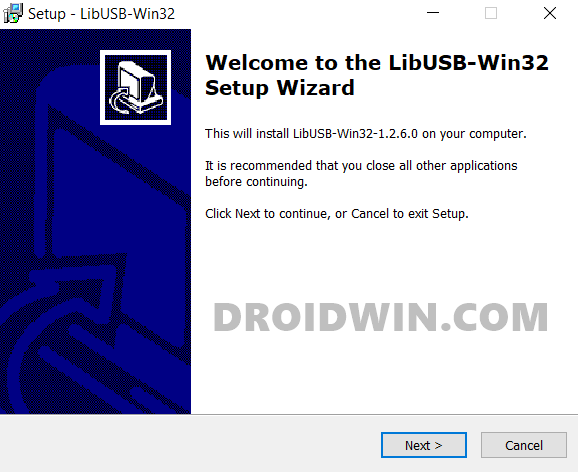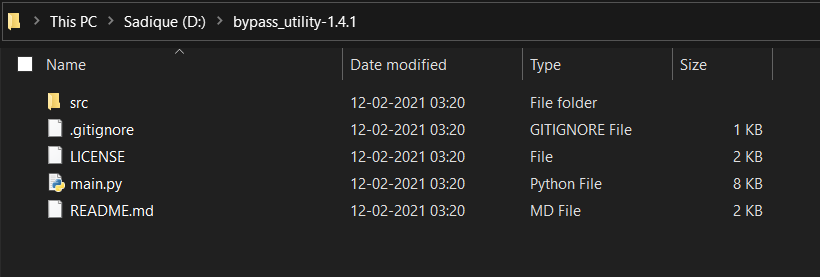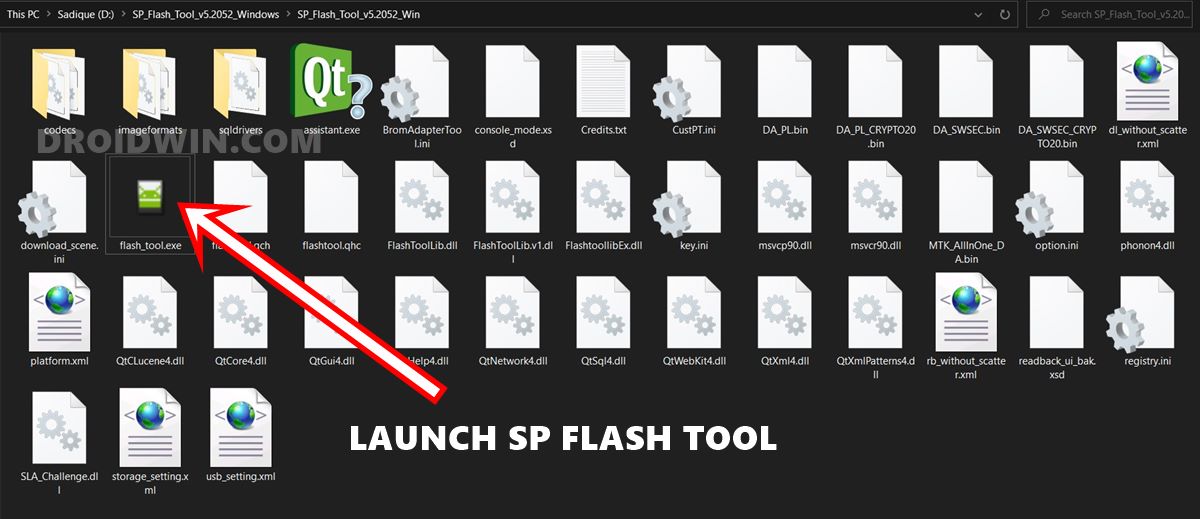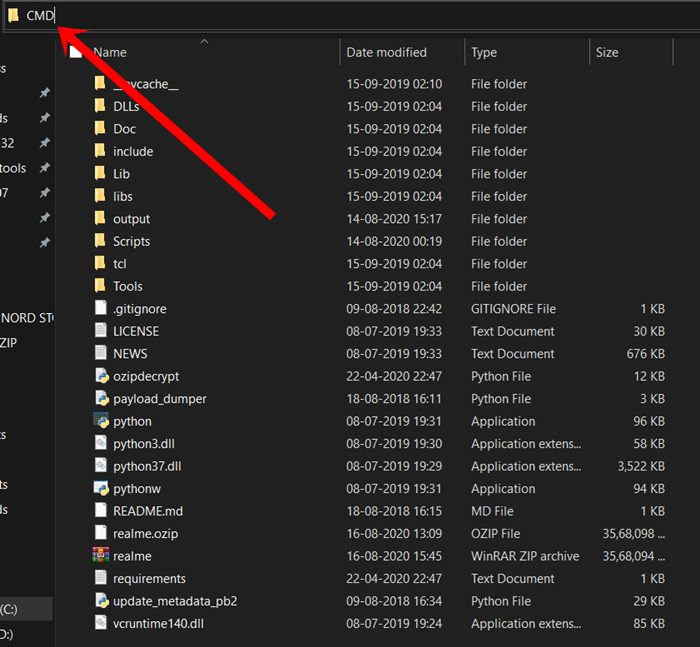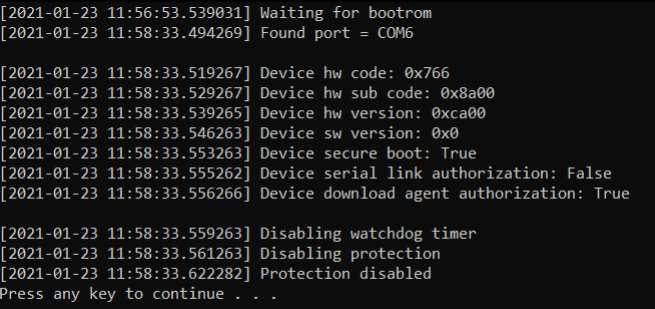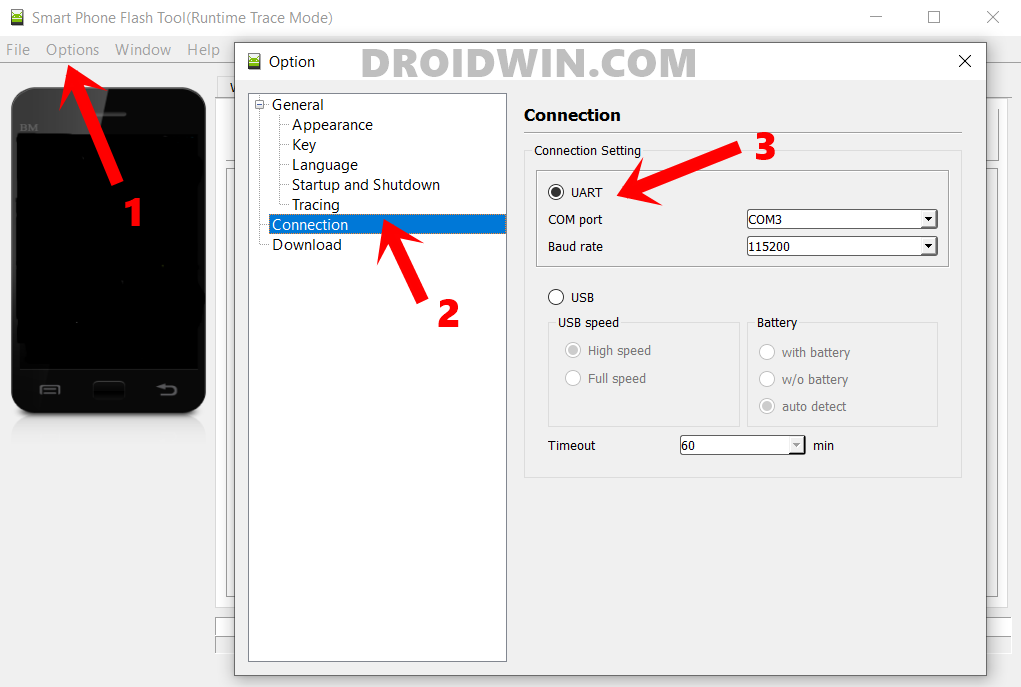Generally, it is quite easy to restore the device to working condition by flashing stock firmware via Fastboot Commands. However, that isn’t the case when the device gets soft-bricked. For the unawares, flashing firmware only works in soft brick or bootloop devices when you are able to access the Fastboot Mode. In hard bricked, the only way out is to let your device be able to communicate with a specific tool in Emergency Download Mode. However, with each passing day, developers are coming forward with new ways to bypass this limitation. While we haven’t yet reached the endpoint, but we are definitely reaching there. As of now, if you own a MediaTek powered device from any company, then you are in for a piece of good news. You could now easily bypass MediaTek’s SP Flash Tool SLA and DAA Authentication. This will make it possible to flash the firmware onto the bricked device without requiring authorization of any kind! Let’s check out how this could be achieved.
How to Root any MediaTek Device Using SP Flash ToolHow to Unbrick any MediaTek Phone using SP Flash Tool
What is SP Flash Tool’s SLA and DAA Authentication For MediaTek?
Similar to Qualcomm device’s EDL mode, MediaTek devices have the Download Mode. This mode is used by service center employees to force-flash the firmware onto bricked devices. This flashing was carried out via the SP Flash Tool, a popular name in this MTK domain. In earlier times, if any user bricked their MediaTek device, then they could easily flash the firmware via SP Flash Tool by booting their device to Download Mode. But to prevent the users from carrying out this process, the OEMs began putting “Serial Link Authentication (SLA)” and “Download Agent Authentication (DAA)” in place. As a result, only the people who have the authorized Download Agent or Serial Link programs could carry out this flashing. So who were these people? Well, they are the authorized service center personnel. Hence if you ever bricked your device, you would have no option but to take your device to these centers. But you could now keep all these issues to rest. Thanks to an exploit, it is now possible to keep both these SLA and DAA flags to false. As a result of which, the tool wouldn’t even check for either of these flags. Hence you will be able to straightway bypass this restriction and flash the firmware on your MTK device booted to Download Mode. And in this guide, we will help you with just that. Given here are the steps to bypass MediaTek SP Flash Tool SLA and DAA Authentication. Follow along.
How to Bypass Xiaomi Account Verification via Mi Unlock ToolUnbrick Redmi Note 7 | Note 8 | Note 9 Series: The Fix?Fix Mi Account Authorization | Unbrick Xiaomi | EDL Mode?Download Patched Firehose File (prog_emmc_firehose.mbn) for 600+ Android Devices
How to Bypass MediaTek SP Flash Tool SLA DAA Authentication
The below instructions are listed under separate sections for ease of understanding. Make sure to follow in the exact same sequence as mentioned below. With that said, the entire credits for these tweaks go to XDA developers Dinolek and k4y0z. Furthermore, make sure to check the supported chipset section below. Only proceed with the instructions if your device falls under that bracket. More chipsets might be added in the near future, so make sure to check this page after regular intervals. Droidwin and its members wouldn’t be held responsible in case of a thermonuclear war, your alarm doesn’t wake you up, or if anything happens to your device and data by performing the below steps.
Supported MediaTek Chipsets
STEP 1: Install Python
STEP 2: Install Python Dependencies
STEP 3: Install libusb-win32
This library allows the user-space applications to access many USB devices on your Windows PC. This is actually the port of libusb-0.1 under Windows.
STEP 4: Download MTK Bypass Utility Tool
STEP 5: Boot MediaTek Device to Download Mode
The next step to bypass MediaTek SP Flash Tool SLA and DAA Authentication requires your device to be booted to Download Mode. Here’s how it could be done:
STEP 6: Install SP Flash Tool
If you haven’t installed the SP Flash Tool onto your PC, then now is probably the best time to do so. Hence download the SP_Flash_Tool_v5.2052_Windows.zip and extract its content to any convenient location on your PC.
STEP 7: Bypassing SP Flash Tool SLA DAA Authentication
Make sure that your device is connected to the PC via USB cable and is booted to Download Mode. Likewise, you should have transferred the contents of the MTK Bypass Tool to the Python installation directory. If that’s all well and good, then proceed with the below steps to bypass MediaTek SP Flash Tool SLA and DAA Authentication. With this, we conclude the guide on how to bypass MediaTek’s SP Flash Tool SLA and DAA Authentication. If you have any queries concerning the aforementioned steps, do let us know in the comments. We will get back to you with a solution at the earliest.
How to Download and Install SP Flash Tool | Flash Firmware GuideHow to Install TWRP on MediaTek using SP Flash ToolDownload and Install MediaTek Fastboot DriversHow to Pass Magisk SafetyNet on Rooted Android 11Root Android 11 via Magisk Patched boot.img (without TWRP)Fix Magisk patched boot.img issue while Rooting Android 11Disable DM-Verity or Android Verified Boot without TWRP
About Chief Editor