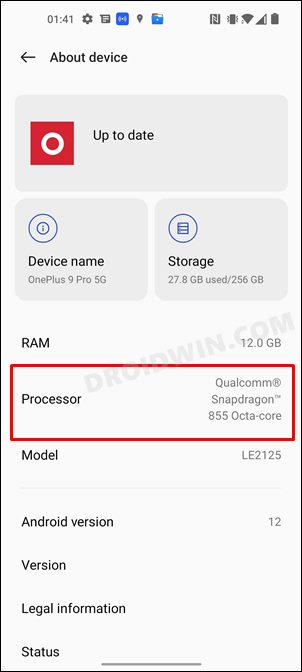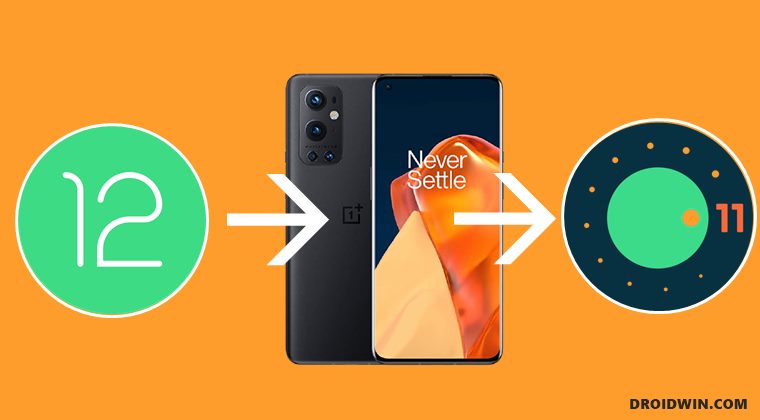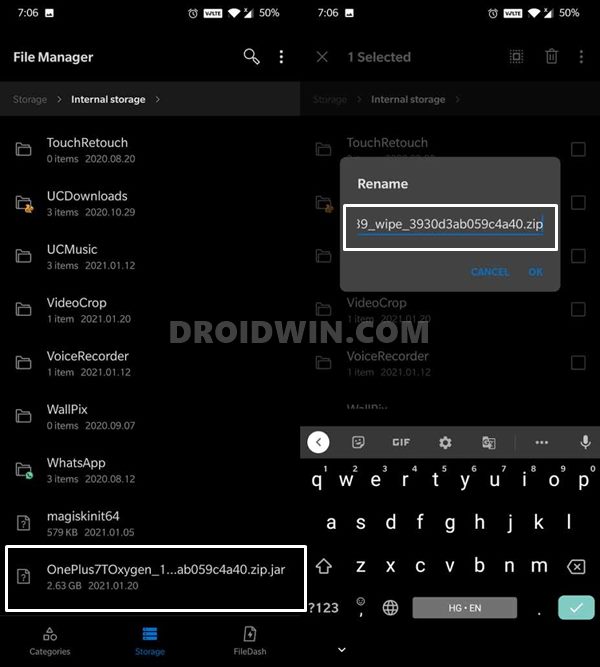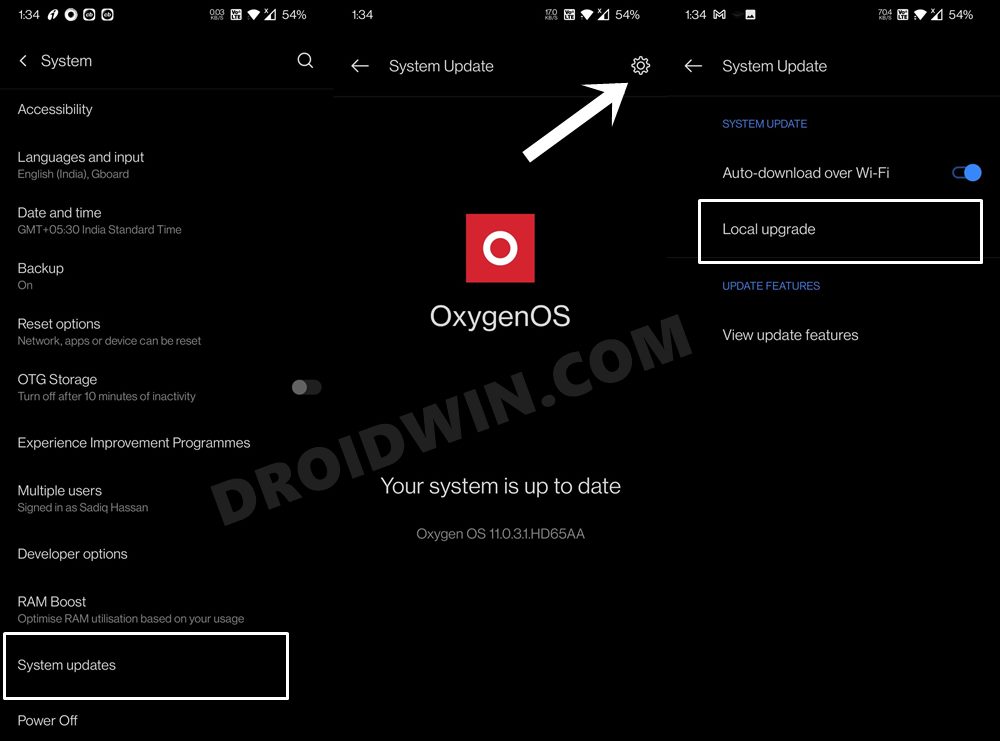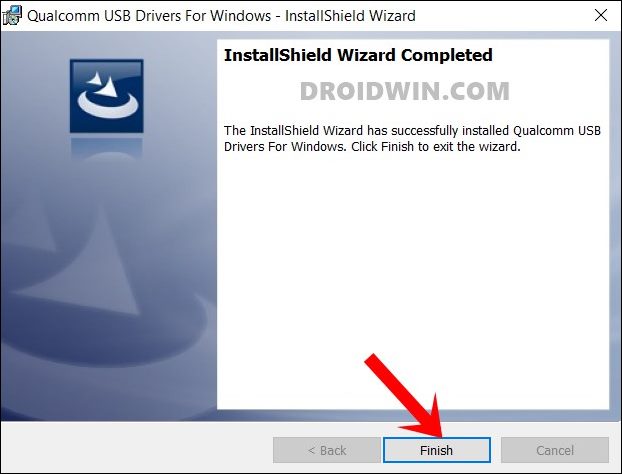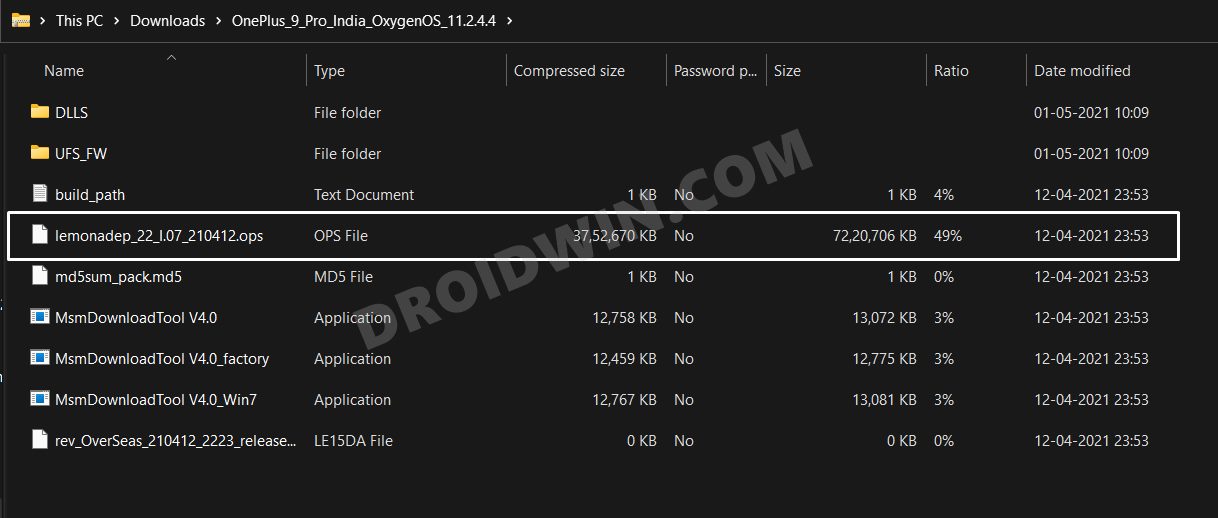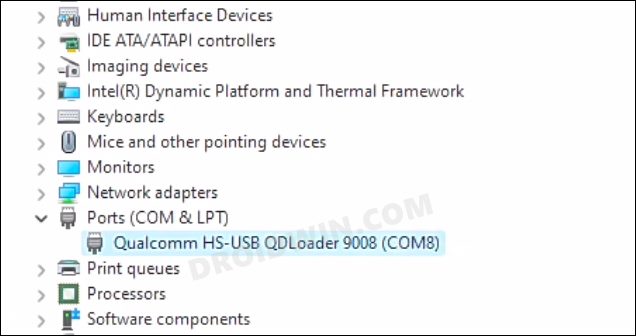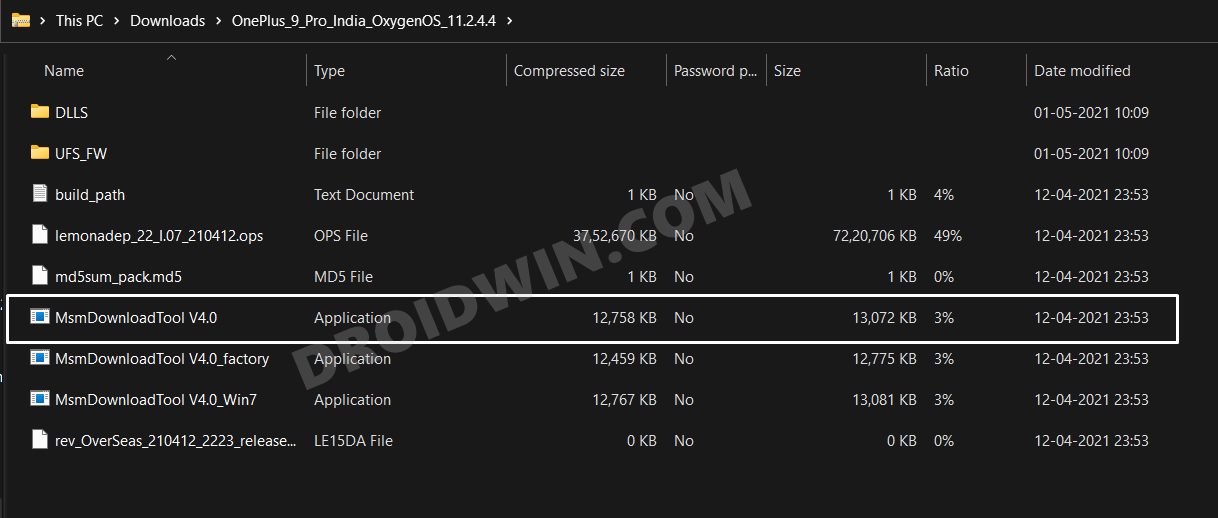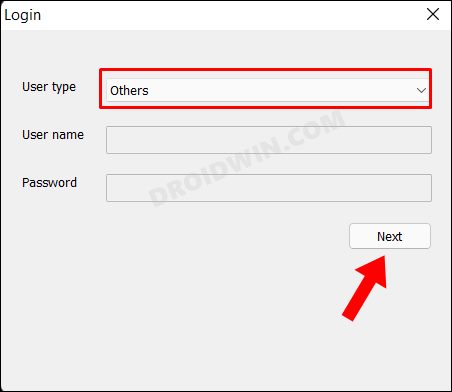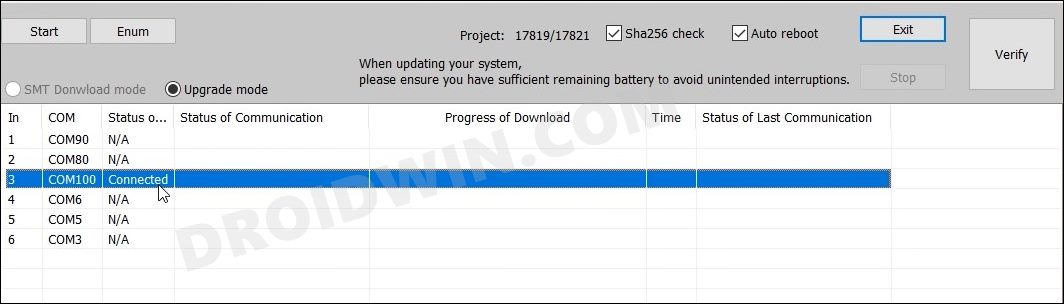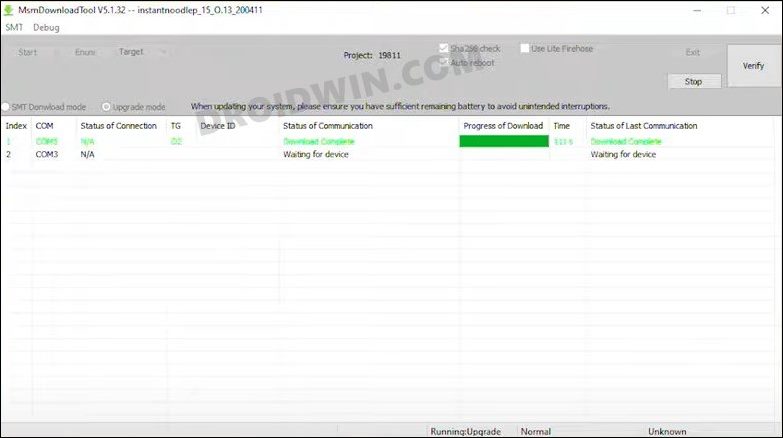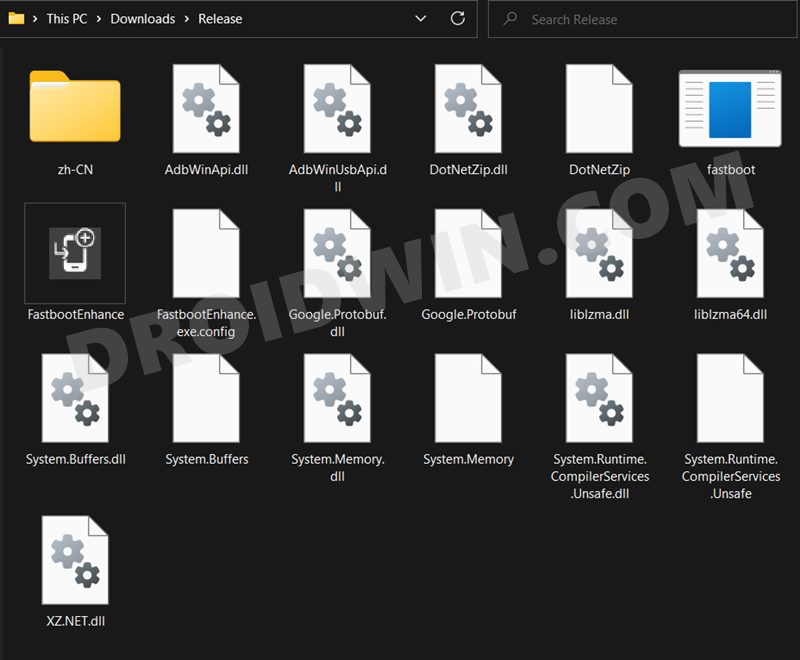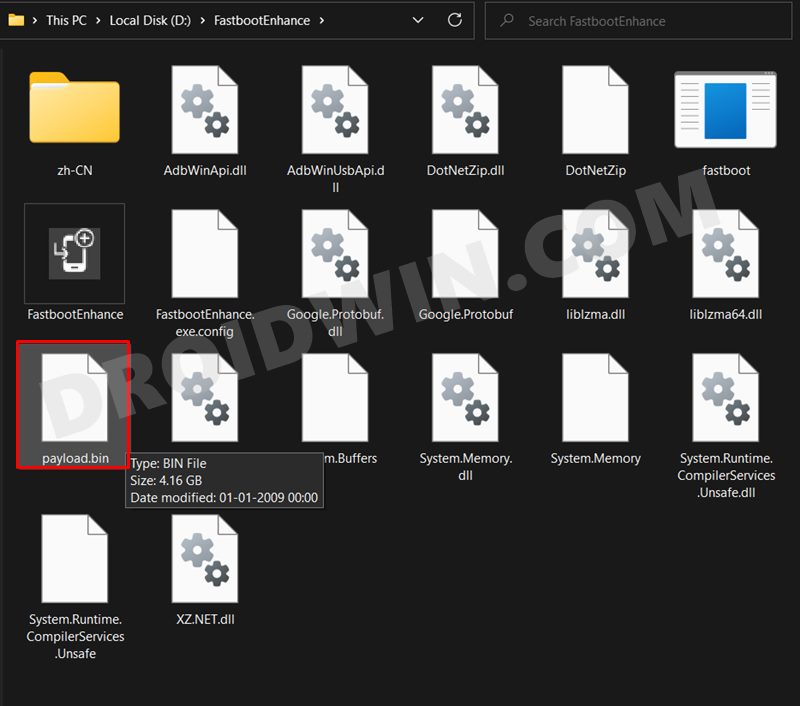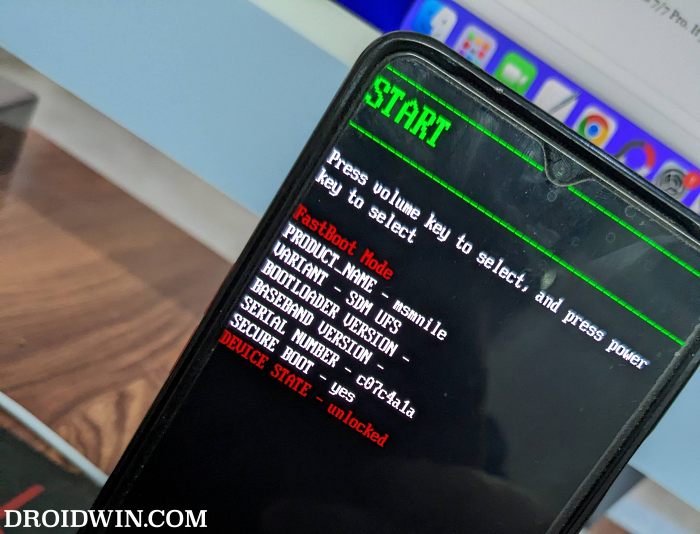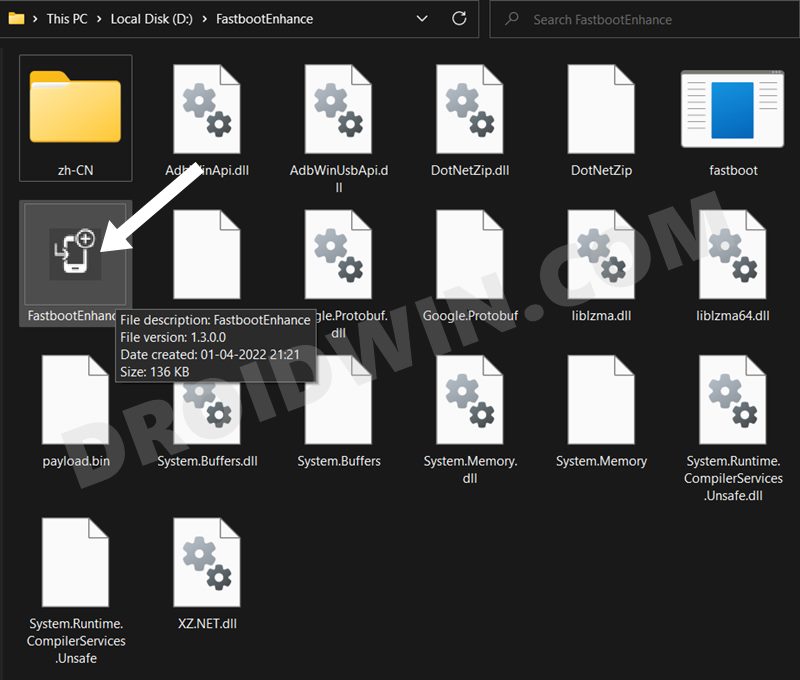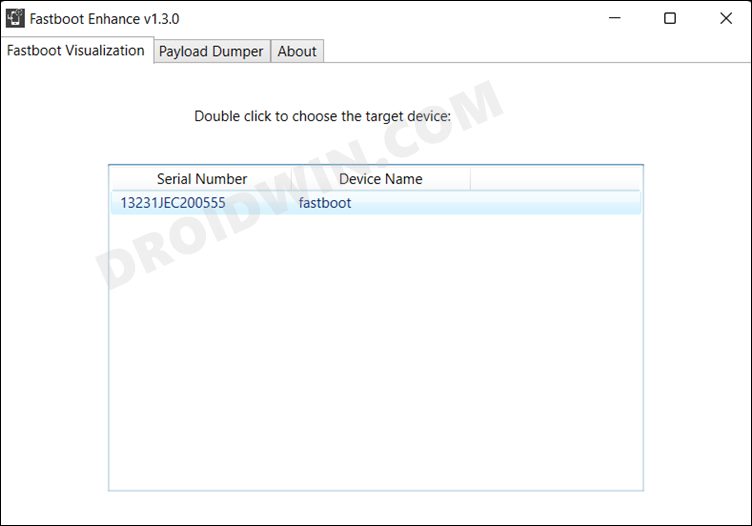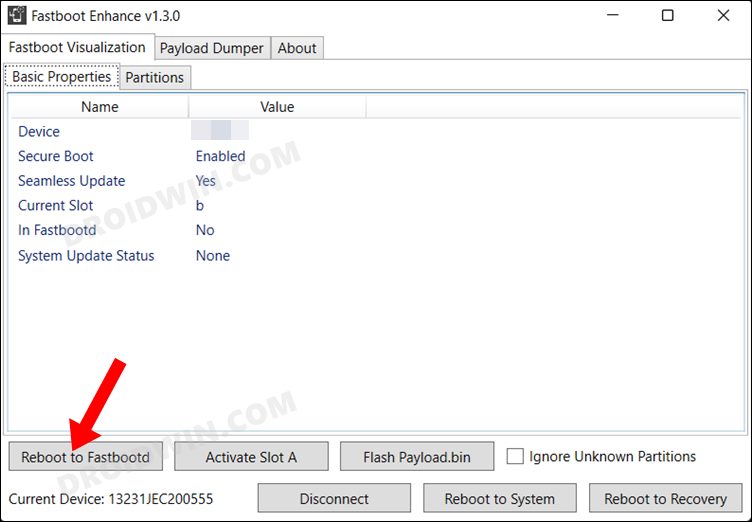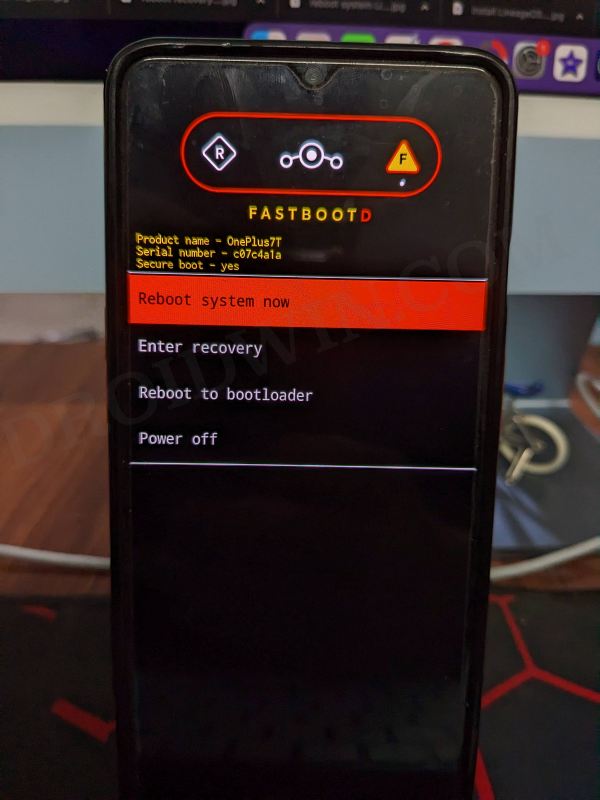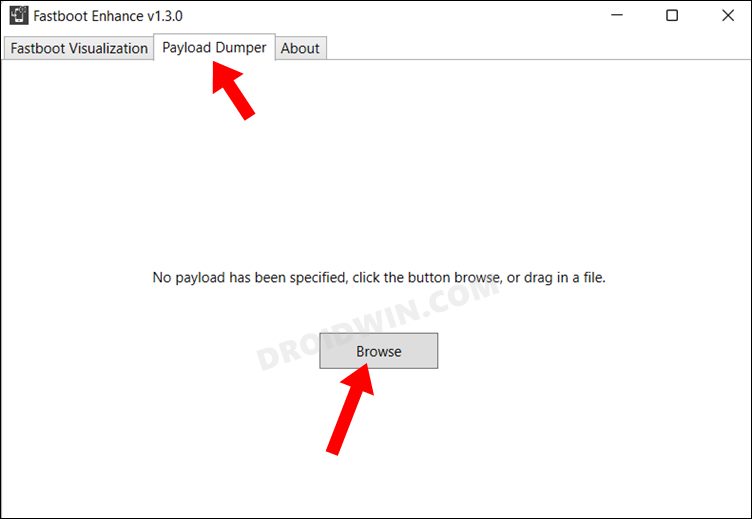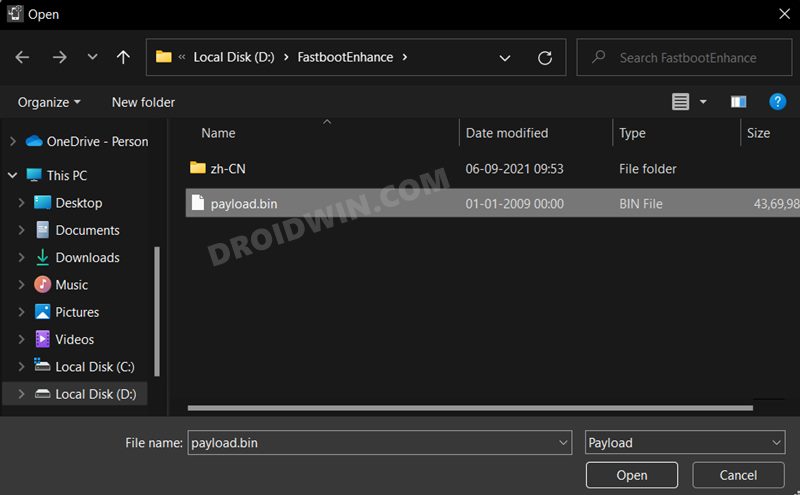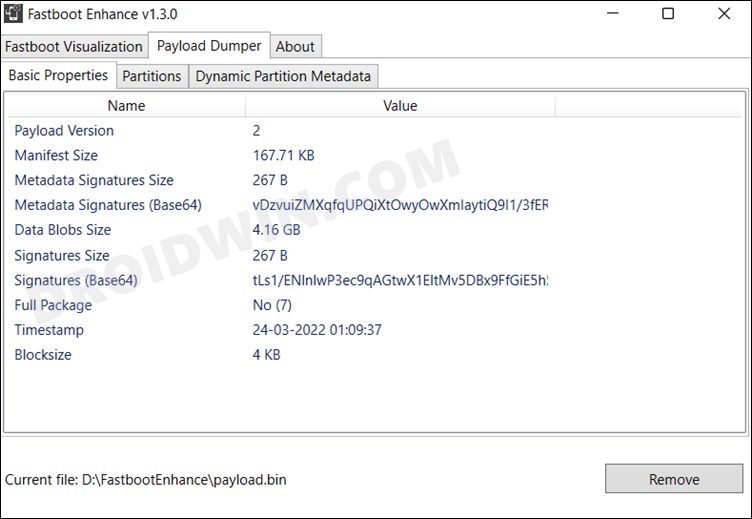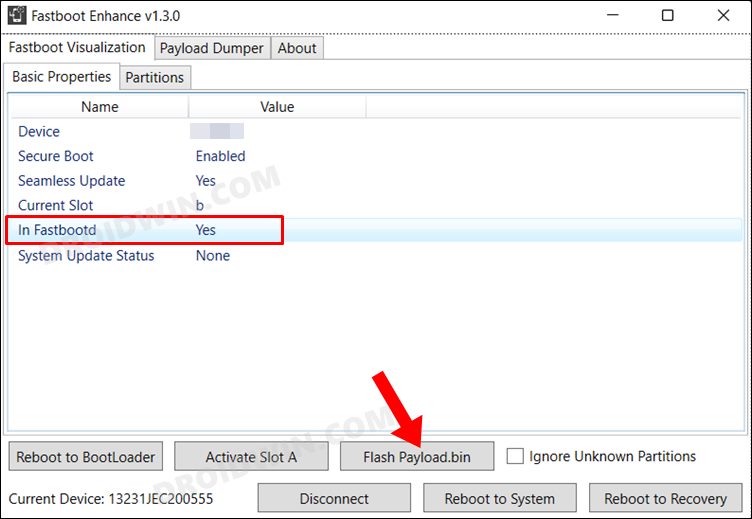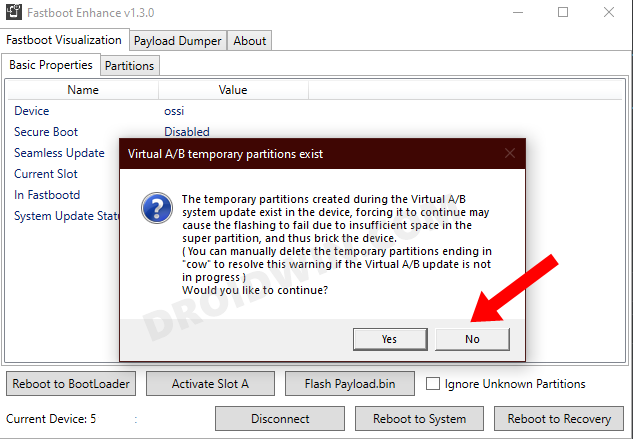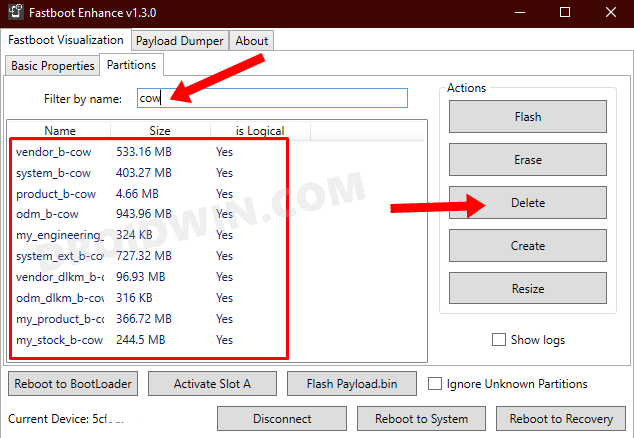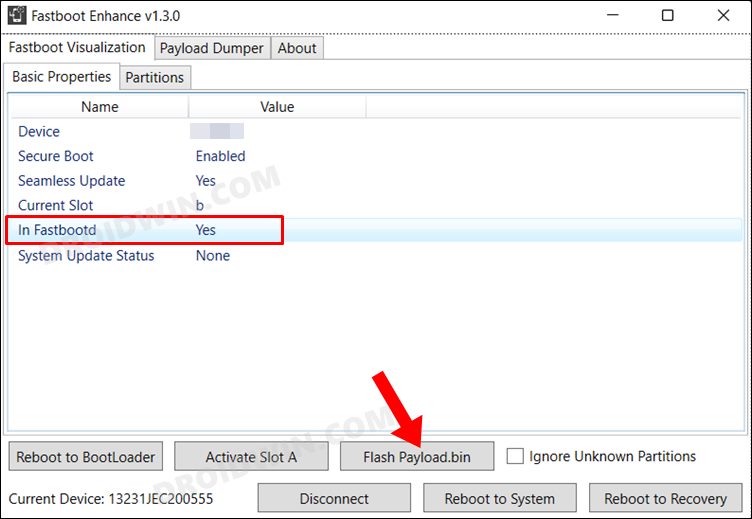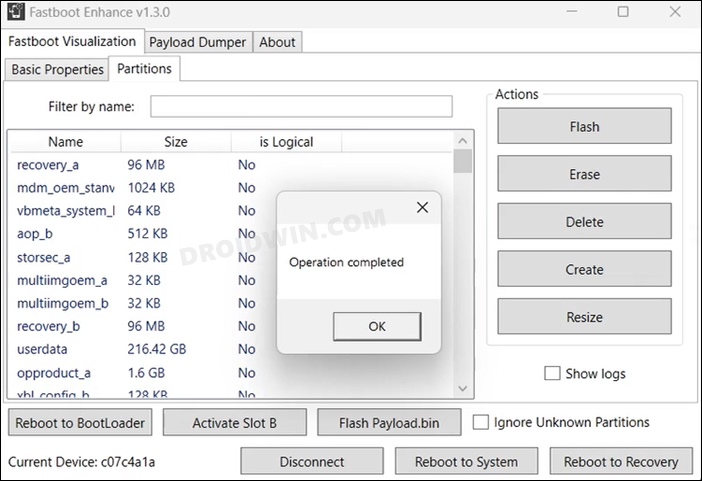Finally, it is then released as a stable build for the general public. But in the case of OnePlus, all this sounds good only on paper. This is because their stable build is near about equally buggy as its developer versions. And unfortunately, it is now becoming its USP. One doesn’t need to look any further than the latest Android 12 update for its flagships. Just see this list:
No network issues leading to the inability to make calls, send and receive messages or use carrier data [FIXED].The device is stuck at 60Hz most of the time.The Icon field in the Personalization section crashes at regular intervals.Incorrect chipset information under the Settings menu (Snapdragon 855 instead of 888). All the app permissions (for location/microphone/files/camera/etc) are all reset to the factory default state.The Local Upgrade as well as other system update options are not visible under the Update Settings page.Inability to launch certain apps (such as dialer) from the home screen.
Well, this list could go on but the point that we are trying to make here is how could so many bugs creep into a stable build? While that is anyone’s guess, fortunately, there does exist a method through which you could rectify these issues- but it comes at a cost. You will have to downgrade your OnePlus 9/Pro from Android 12 to Android 11 but in the process, bid adieu to all your precious data. So if that’s all well and good, then let’s get started with the instructions.
How to Downgrade OnePlus 9/Pro from Android 12 to Android 11
The below instructions will wipe off all the data from your device, so please take a backup beforehand. Droidwin and its members wouldn’t be held responsible in case of a thermonuclear war, your alarm doesn’t wake you up, or if anything happens to your device and data by performing the below steps.
METHOD 1: Downgrade OnePlus 9/9 Pro via the Official Method
This is the official method of carrying out the downgrade process. In this, we will be installing the Android 11 rollback package via the Local Upgrade method. This rollback firmware has been officially provided by OnePlus itself.
STEP 1: Download OnePlus 9/Pro Android 12 to Android 11 Rollback Firmware
Get hold of the downgrade firmware as well as the Rollback APK for your device from below
OnePlus 9 Downgrade Firmware
OnePlus 9 (IN)OnePlus 9 (NA)OnePlus 9 (Europe)
OnePlus 9 Downgrade APK
OPLocalUpdate_For_Android12.apk
OnePlus 9 Pro Downgrade Firmware
OnePlus 9 Pro (IN)OnePlus 9 Pro (NA)OnePlus 9 Pro (Europe)
OnePlus 9 Pro Downgrade APK
OPLocalUpdate_For_Android12.apk
STEP 2: Transfer Files to Device
STEP 3: Downgrade OnePlus 9/Pro from Android 12 to Android 11 via Local Upgrade
METHOD 2: Downgrade OnePlus 9/9 Pro via MSM Tool
MSM Download Tool is the software used by OnePlus service center employees to unbrick the devices. and due to some great work by the developers at XDA, this tool is now available for everyone to use. Using this tool, we will be flashing the Android 11 OFP firmware to your device. While it does not require an unlocked bootloader, still the process is quite technical and could result in a few issues if not done correctly. With that in mind, let’s get started.
STEP 1: Install Android SDK
First and foremost, you will have to install the Android SDK Platform Tools on your PC. This is the official ADB and Fastboot binary provided by Google and is the only recommended one. So download it and then extract it to any convenient location on your PC. Doing so will give you the platform-tools folder, which will be used throughout this guide.
STEP 2: Install Qualcomm USB Drivers
Next up, you will have to download and install the Qualcomm USB Drivers. This is needed so that your PC (and the MSM Tool) is able to identify the connected device in EDL Mode. So refer to our guide on Qualcomm HS-USB QDLoader 9008 Drivers: Download & Install
STEP 3: Download MSM Download Tool
Next up, get hold of the MSM Download Tool corresponding to your OnePlus 9/9 Pro from this post [make sure to download the Android 11 firmware]. Once downloaded, extract it to any convenient location on your PC. This will give you the Tool as well as the OPS Firmware for your device.
STEP 4: Boot OnePlus to EDL Mode
you will now have to boot your OnePlus device to Emergency download mode. For that, please refer to our comprehensive tutorial on How to Boot any OnePlus Device to EDL Mode. Or you could also refer to the below shorter instructions. If your device is still being shown as QHUSB_BULK, then reverify driver installation, use USB 2.0 Port, or try using a different USB cable. Any one of these tweaks could fix the EDL connection error.
STEP 5: Flash Android 11 on OnePlus 9/9 Pro via MSM Download Tool
So these were the two different methods to downgrade your OnePlus 9/Pro device from Android 12 (OxygenOS 12) to Android 11 (OxygenOS 11). To be fair, stable OS users shouldn’t have to go through all these in the first place. But unfortunately, we don’t have much say in this and this is our only escape route. Well, the only silver lining out of all this fiasco is the fact that we could still enjoy the OxygenOS environment rather than ColorOS! On that note, we round off this guide. All your queries are welcomed in the comments section below.
METHOD 3: Downgrade OnePlus 9/Pro Via Fastboot Enhance Tool
This is a tool created by XDA Senior Member xzr467706992 and beholds a slew of intriguing features, including the ability to directly flash the payload.bin file, without the need to even manually extract it first. Do note that even though this tool was created for OnePlus 8T but it should work across other OnePlus devices too. [Well, I have personally tested it on OnePlus 7T and OnePlus 10 Pro, it works well and good even on those devices].
STEP 1: Download Fastboot Enhance Tool
Download the Fastboot Enhance Tool from GitHub [direct link]. Once downloaded, extract it to any convenient location on your PC. The biggest advantage of this tool is that you could directory flash the payload.bin file, there is no need to extract it and get the resultant IMG files!
STEP 2: Download OnePlus OnePlus 9/Pro ROM
STEP 3: Install Android SDK
Next up, install the Android SDK Platform Tools on your PC. This is the official ADB and Fastboot binary provided by Google and is the only recommended one. So download it and then extract it to any convenient location on your PC. Doing so will give you the platform tools folder, which will be used throughout this guide.
STEP 4: Install Fastboot Drivers
The tool doesn’t come with the Fastboot Drivers, so you will manually have to install it on your PC. For that, please refer to our guide on How to Install Fastboot Drivers in Windows 11. Likewise, make sure to install the OnePlus USB Drivers as well [they are usually automatically installed as soon as you connect your device to the Windows PC for the first time].
STEP 5: Boot to Fastboot Mode
STEP 6: Flash Downgrade Firmware on OnePlus 9/Pro via Fastboot
That’s it. These were the steps to downgrade OnePlus 9/Pro from Android 12 to Android 11 using Fastboot Enhance Tool. All your queries regarding the same are welcomed in the comments section below.
How to Enable VoLTE and VoWiFi on any OnePlus DeviceHow to Enable Call Recorder on any OnePlus DeviceEnable and Use ADB Commands in OnePlus Stock RecoveryHow to Enable Factory Mode in any OnePlus Device
About Chief Editor