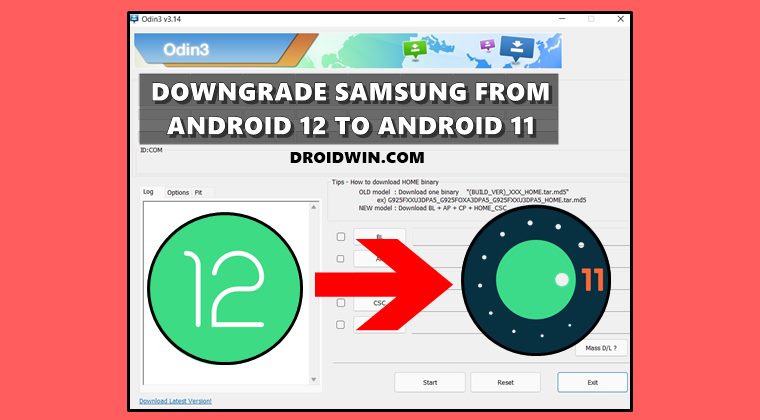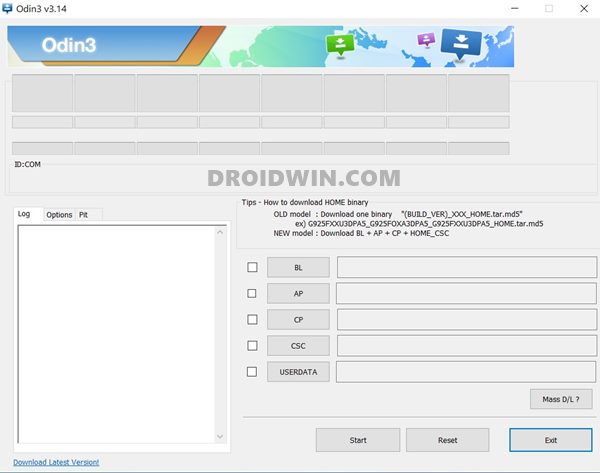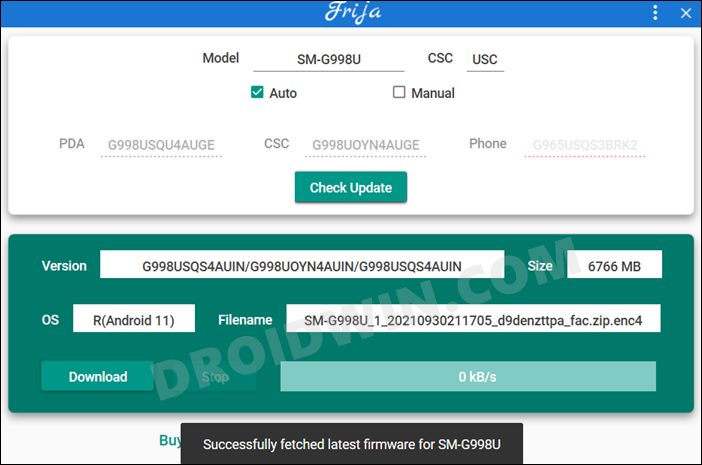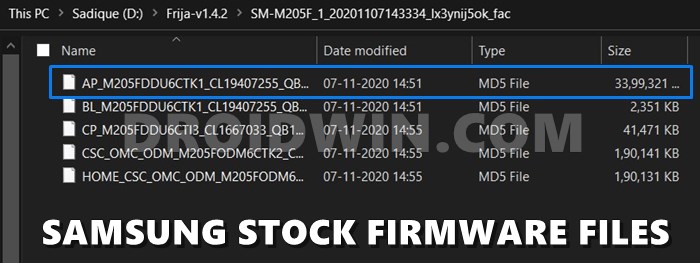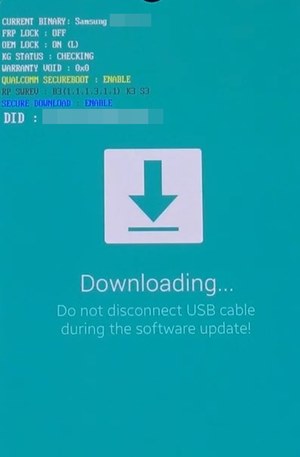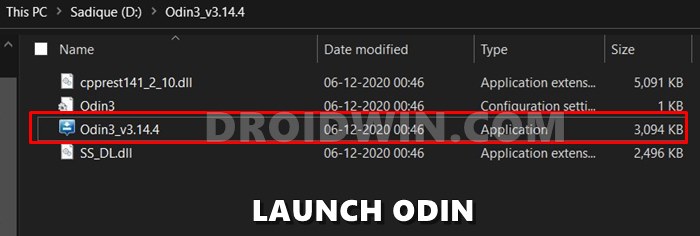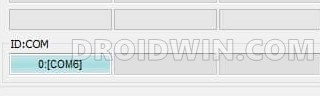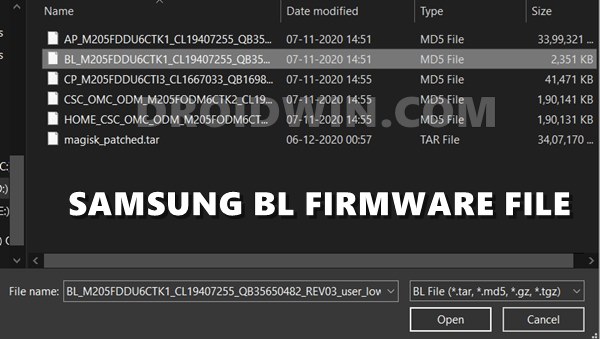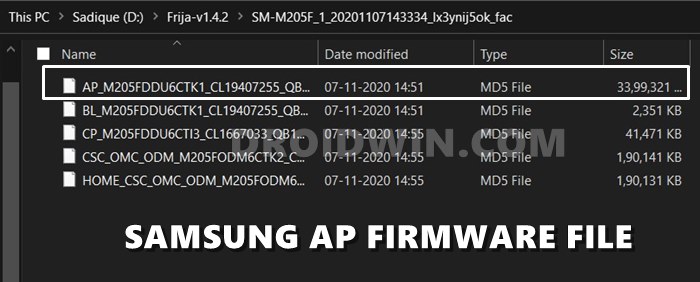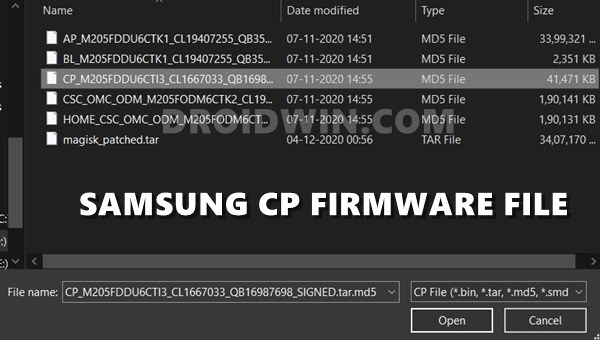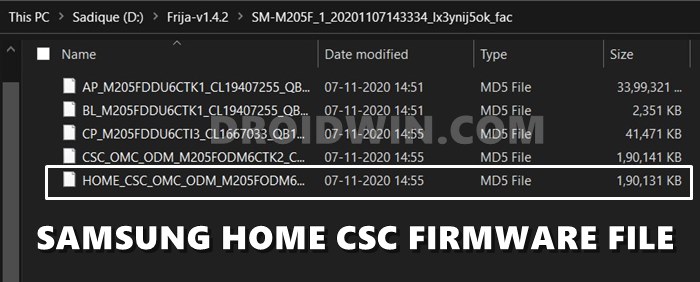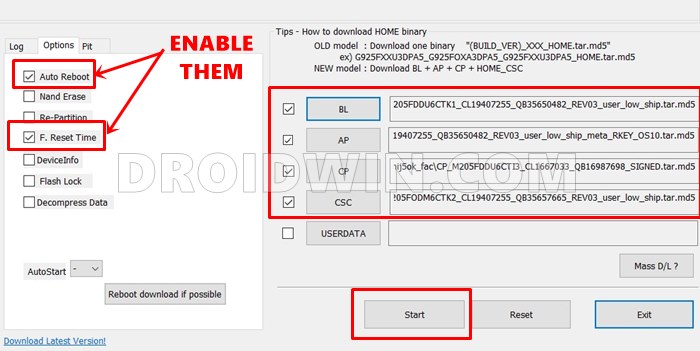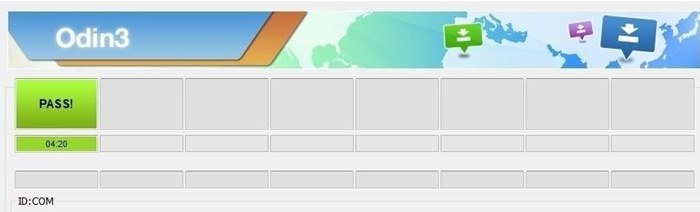However, at the time of writing, One UI 4.0 is still in the beta stage, so a few bugs and issues are along the expected lines. Apart from that. some apps are also facing compatibility issues. So if these problems are proving to be a tough nut to crack, then your best course of action is to roll back to the earlier OS build. In this regard, if you have installed the One UI 4.0 via the Samsung Member’s App, then the downgrade is quite easy to carry out. All you need to do is remove yourself as a beta tester via that app and then perform the downgrade via the Smart Switch Desktop app. However, if you have performed the upgrade via the ADB Sideload or Apply Update from the SD Card method, then you wouldn’t be able to downgrade via the Member and Smart Switch App. Rather you will have to take the help of Odin. And in this guide, we will help you with just that. Given here are the detailed instruction steps to downgrade Samsung devices from One UI 4.0 to One UI 3.1 via Odin. Follow along.
How to Downgrade Samsung One UI 4.0 to One UI 3.1 via Odin
Before starting off with the steps, make sure to take a backup of all the data on your device. This is because downgrading will result in a factory reset. Droidwin and its members wouldn’t be held responsible in case of a thermonuclear war, your alarm doesn’t wake you up, or if anything happens to your device and data by performing the below steps to downgrade Samsung from Android 12 to Android 11.
STEP 1: Download Samsung USB Drivers
In most instances, as soon as you connect your device to a PC via USB cable, the associated USB drivers are automatically installed. However, if that isn’t the case with you, then you may manually install the drivers as well. To do so, get hold of the official USB Drivers from the below link and launch the setup file. Then proceed with the on-screen instructions to install onto your PC.
STEP 2: Download Odin
Next up, download the Odin Tool. This will be needed to flash the Android 11 OneUI 3.1 firmware onto your Samsung device in order to downgrade it. So grab it from the below link and then extract it to any convenient location on your PC.
STEP 3: Download One UI 3.1 Downgrade Firmware
You will now have to download the Samsung One UI 3.1 downgrade firmware. In this regard, you should use the Frija Tool. However, this tool will only come in useful till One UI 4.0 is in the beta stage. As soon as it reaches the stable build for your device, then you would have to instead use the SamMobile website or the Update site.
This is because Frija only uploads the latest stable build. Till Android 12 is in the beta state, Frija will keep on uploading the Android 11 firmware. But as soon as Android 12 for your device gets live, Frija will also start uploading the Android 12 build. So in such a situation, you will have to refer to the SamMoble or Update websites.
STEP 4: Extract Samsung OneUI 3.1 Firmware
Once you have downloaded the firmware, extract it to any convenient location on your PC. Doing so shall give you the AP, BL, CP, and CSC files, which we will be using to downgrade your Samsung device from One UI 4.0 (Android 12) to One UI 3.1 (Android 11).
STEP 5: Boot your Samsung Device to Download Mode
You will now have to boot your Samsung device to Download Mode. This is because Odin would only be able to recognize and hence interact with your device in Download Mode. So to boot your device to this mode, you may refer to our detailed guide: How to Boot any Samsung Device to Download Mode. Or refer to the shorter instructions:
STEP 6: Install One UI 3.1 Downgrade Firmware via Odin
That’s it. These were the steps to downgrade any Samsung device from Android 12 to Android 11, i.e from OneUI 4.0 to OneUI 3.1. Once your device boots up, you will have to set it up from scratch as it has undergone a reset. With that said, we round off this guide. If you have any queries concerning the aforementioned steps, do let us know in the comments. We will get back to you with a solution at the earliest.
Manually Install One UI 4.0 Beta Android 12 on SamsungOTA Download Link for Samsung One UI 4.0 Android 12 BetaHow to Change CSC Codes in Samsung DevicesUnbrick Samsung | Flash Stock Firmware via OdinHow to Fix Samsung Bootloop due to Prenormal KG/RMM stateExtract PIT File from Samsung Firmware: Unbrick GuideHow to Nand Erase and Re-Partition Samsung via Odin
About Chief Editor