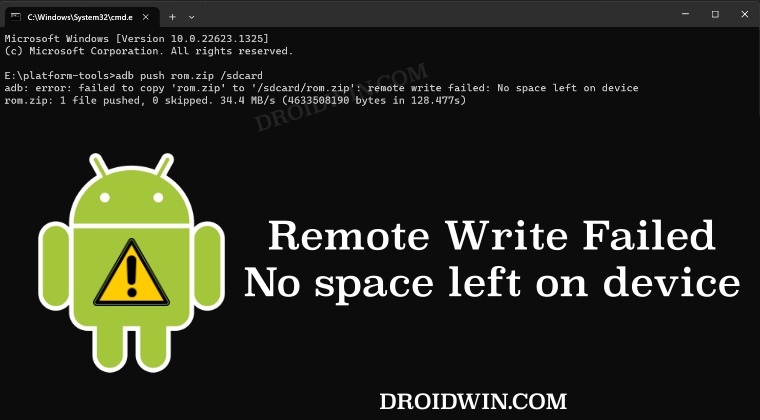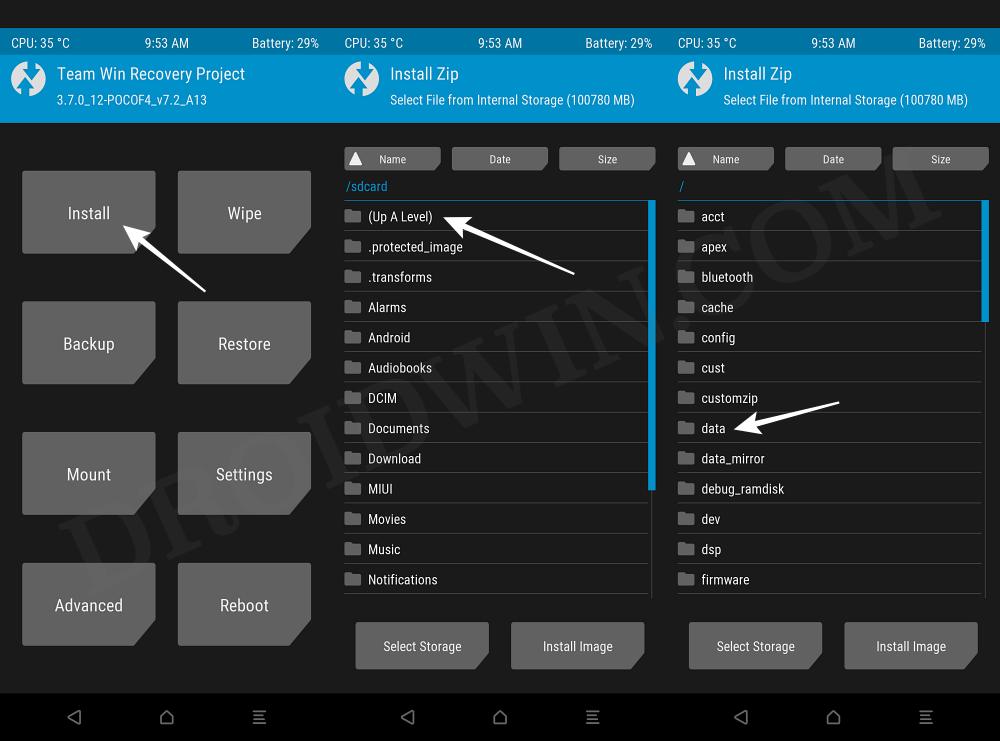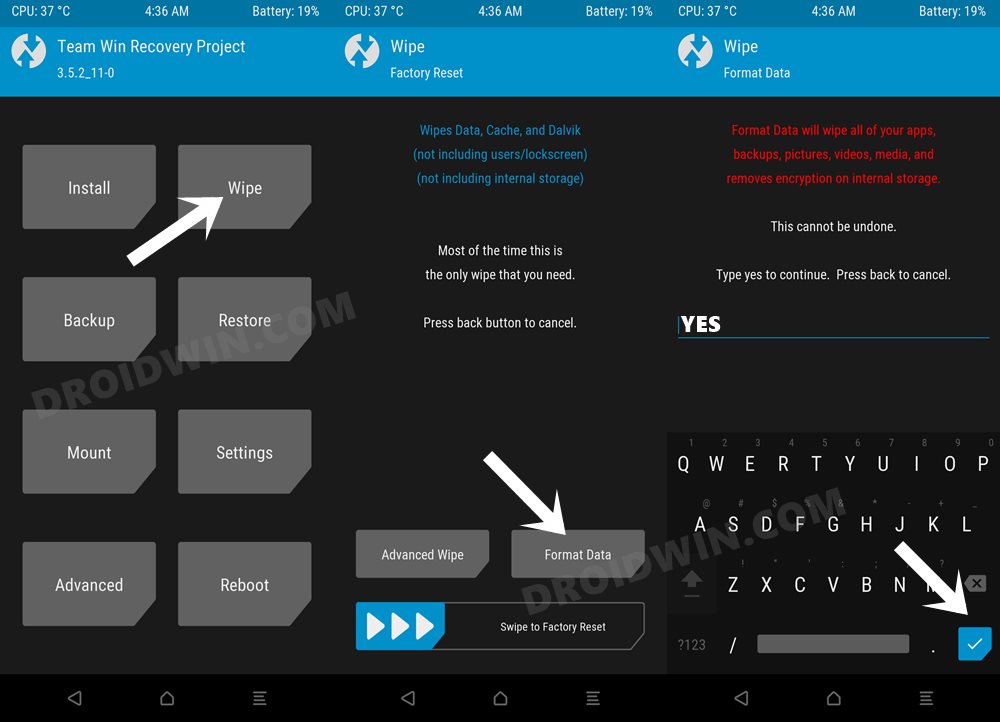For example, once when I was booted to TWRP and the storage was encrypted, the device’s internal storage wasn’t visible on the PC’s File Explorer. On the other hand, I didn’t have an OTG device and cannot use ADB Sideload because it will end up flashing the file [which is not recommended if you are using TWRP, rather go for its Install option].
But as fate would have it, even the ADB Push wasn’t working along the expected lines as it gave out the Remote Write Failed: No space left on device error. What is surprising to note here is the fact that my device already had over 100GB of storage space, hence this error didn’t made much sense. So I did further research on this issue and managed to find out a couple of methods that should help you rectify this bug. So without further ado, let’s check them out.
Fix ADB Push Remote Write Failed: No space left on device
It is recommended that you try out each of the below-mentioned workarounds and then see which one spells out success. So with that in mind, let’s get started. Droidwin and its members wouldn’t be held responsible in case of a thermonuclear war, your alarm doesn’t wake you up, or if anything happens to your device and data by performing the below steps.
FIX 1: Transfer to Data Partition
Instead of transferring to sdcard [root directory of internal storage], you should transfer it to the data partition. So for example, if you want to transfer the rom.zip file, then the command for transferring it to the data partition will be:
Just make sure that the rom.zip is placed inside the platform-tools folder and then use the above command. And if you want to flash the file via TWRP, then go to Install > Up a Level > Data > select the file from there > flash it.
FIX 2: Format Data After Flashing
In some cases, this issue might also occur if you have performed a factory reset via TWRP and then are trying to perform ADB Push. So in such cases, you should first transfer the file via the ADB Push command [adb push rom.zip /sdcard], then flash that file, and finally do a Format Data at the end. However, this fix is only applicable to those ROMs that don’t ask for format data before flashing.
That’s it. These were the two methods that should help you fix the Remote Write Failed: No space left on device error when using ADB Push. If you have any queries concerning the aforementioned steps, do let us know in the comments. We will get back to you with a solution at the earliest.
ADB VENDOR KEYS Not Set: How to FixHow to Install Custom ROM on Android via ADB SideloadEnable and Use ADB Commands in OnePlus Stock RecoveryRemove/Uninstall Bloatware Apps from Android via ADB
About Chief Editor