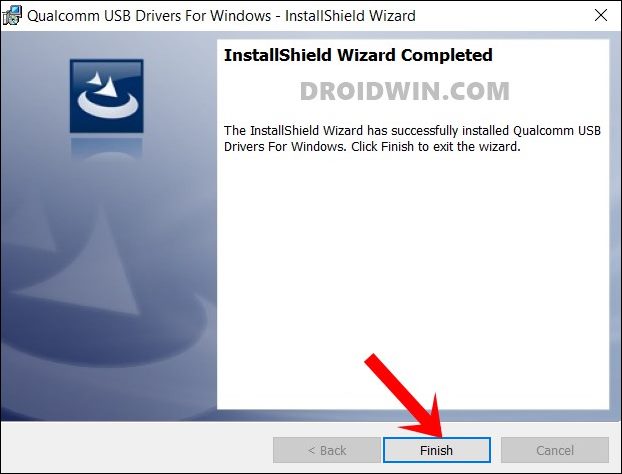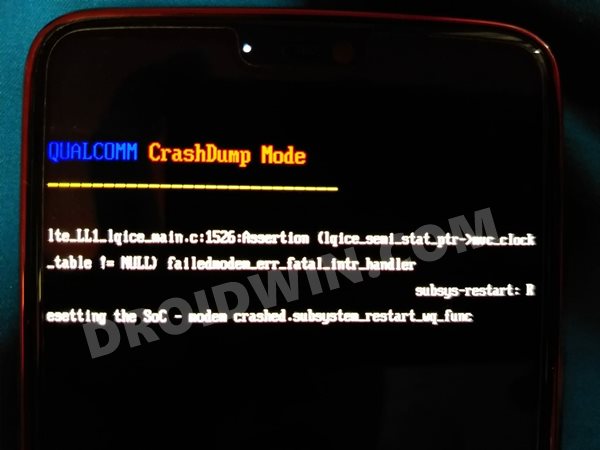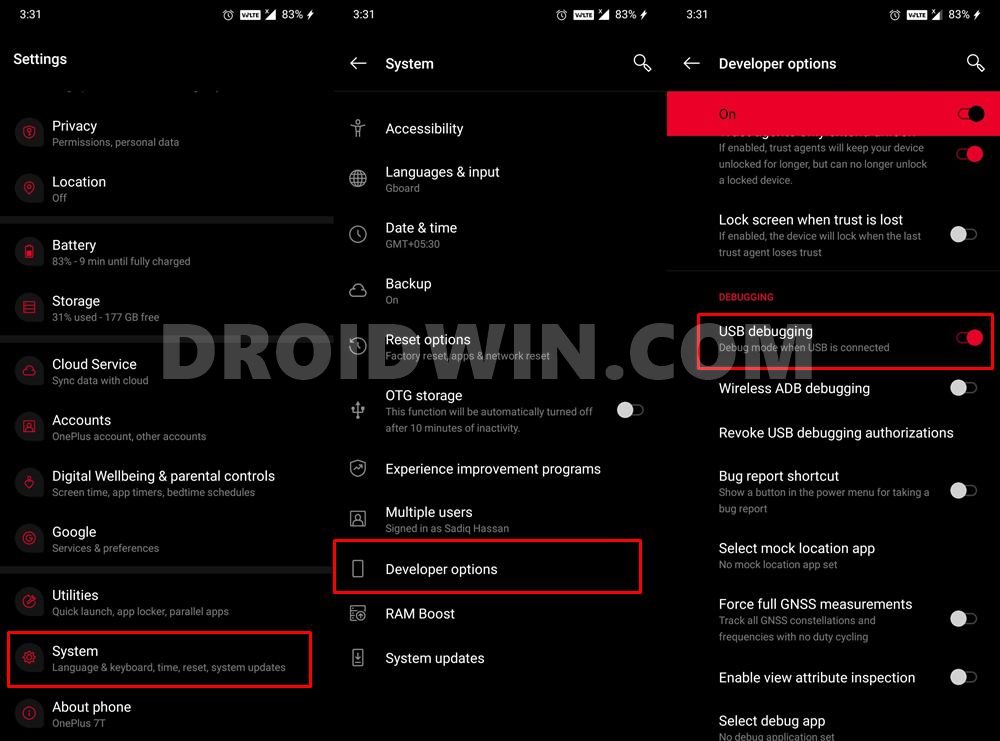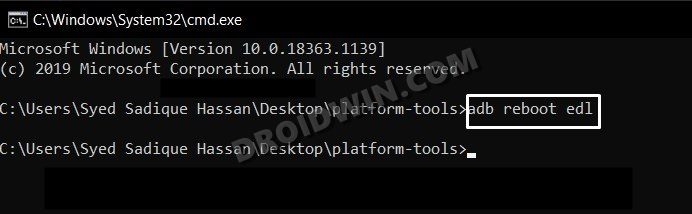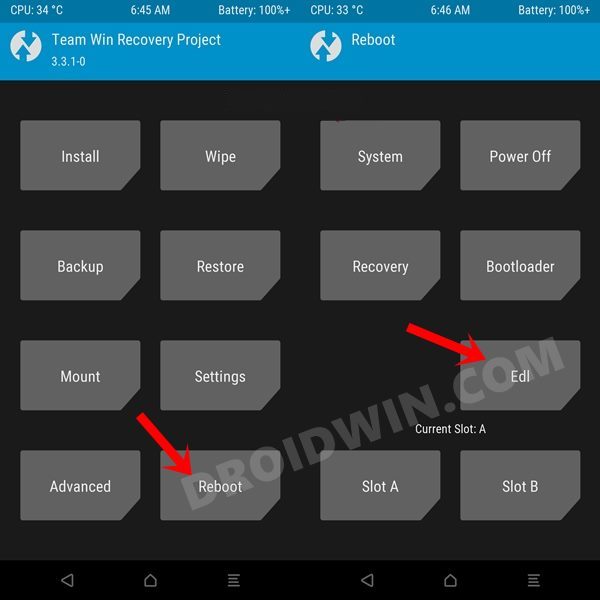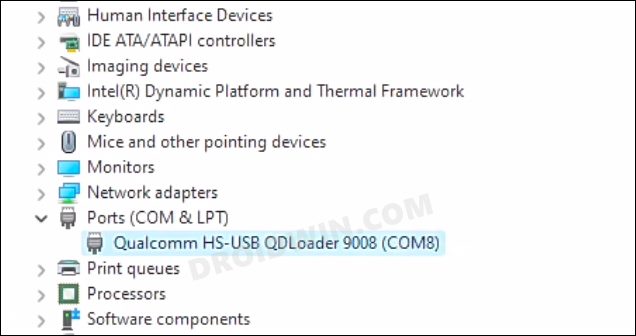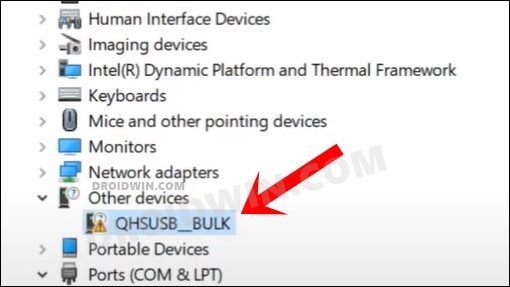Another silver lining in these dark clouds is the fact that these devices have maintained their USP of being active players in the custom development. Be it for flashing custom ROMs and recovers or gaining administrative access by rooting your device via magisk, there’s a lot to look forward to. However, if not done correctly, these tweaks could prove to be risky. In case it is a bootloop or softbrick, you could easily fix it by flashing the stock firmware via fastboot. But what about a hard brick? Well, thanks to the underlying Qualcomm chipset, you could easily boot your device to Emergency Download Mode and flash the OFP firmware via the MSM Download Tool. While flashing is a straightforward process, it is the prerequisite of booting the OnePlus device to EDL mode that proves to be a challenging task for some users. Well, not anymore as this guide will completely streamline this process in easy-to-understand steps. So without any further ado, let’s get started.
How to Boot Bricked OnePlus Device to EDL Mode
Before you proceed with the instructions, make sure to checkmark all the prerequisites that we have listed below:
Prerequisites
First and foremost, install the Qualcomm USB Driver on your PC. This is needed so that your PC could recognize the connected device when it is booted to EDL Mode.Your device also needs to be powered off before starting with the process. In most cases, a bricked OnePlus device is already in that state. However, you are unable to turn it off due to the device being stuck in Qualcomm CrashDump Mode, then press and hold the Volume Up and Power button together for around 10 seconds. This will exit the CrashDump Mode and your device will be powered off.Next up, it is recommended to use the official USB cable that came with your device.Likewise, it is also advised that you use the USB 2.0 port on your PC [ and not USB 3.0].
First Method
Second Method
Third Method [OnePlus 6 and older devices]
How to Boot Non-Bricked OnePlus Device to EDL mode
When it comes to using the MSM Tool for a perfectly working device [say when you need to change regions], then apart from the above-listed methods, you could use a couple of additional methods as well. Let’s check them out and the benefits [and drawbacks, if any] that they behold.
Via ADB Command
This method is quite easy to execute and there’s no drawback with this method as such.
Via TWRP
The caveat with this method is that you will have to unlock the device’s bootloader and there should also be a working custom recovery. If you checkmark both these prerequisites, then let’s get started.
How to Check if Device is Booted to EDL Mode
As soon as your device is booted to EDL mode, the MSM tool would automatically identify it. However, rather than being dependent on a third-party tool, let’s take the official route, as explained below. With this, we round off the guide on how you could boot your bricked/non-bricked OnePlus device to EDL mode. If you have any queries concerning the aforementioned steps, do let us know in the comments. We will get back to you with a solution at the earliest.
Download MSM Download Tool: Unbrick any OnePlus DeviceHow to Enable Factory Mode in any OnePlus DeviceEnable VoLTE and VoWiFi on any OnePlus DeviceHow to Enable Call Recorder on any OnePlus Device
About Chief Editor