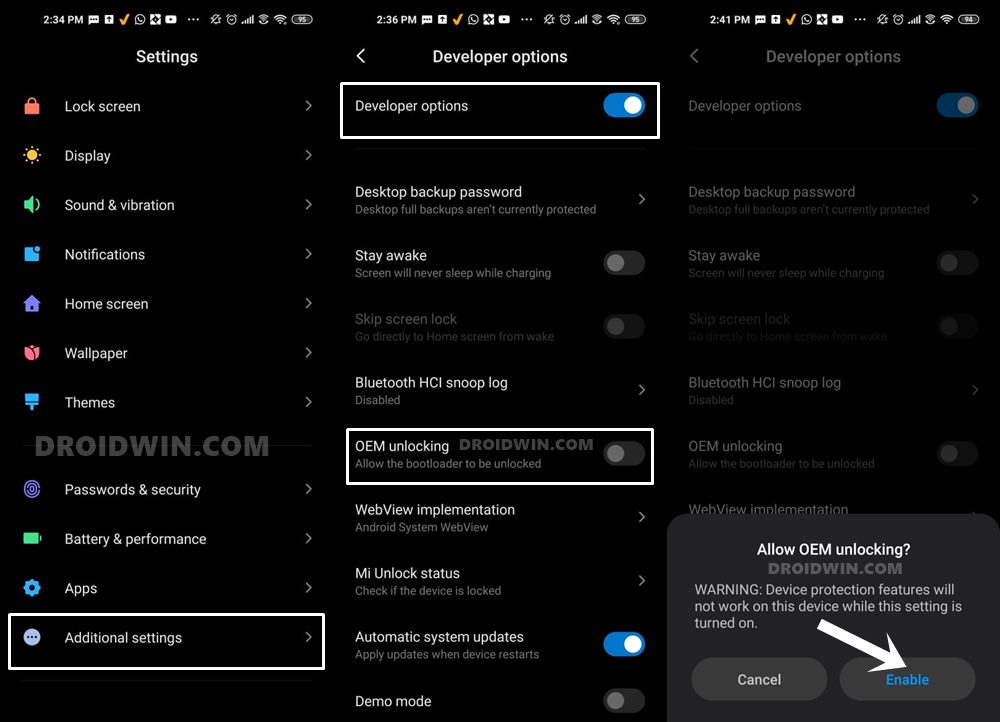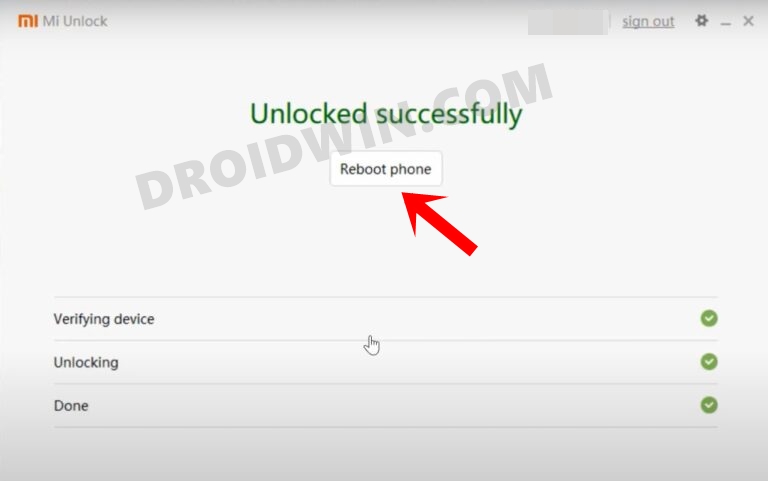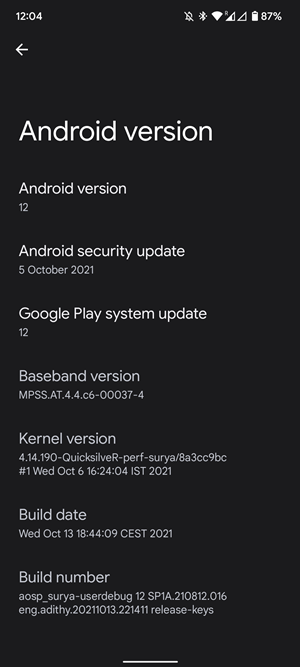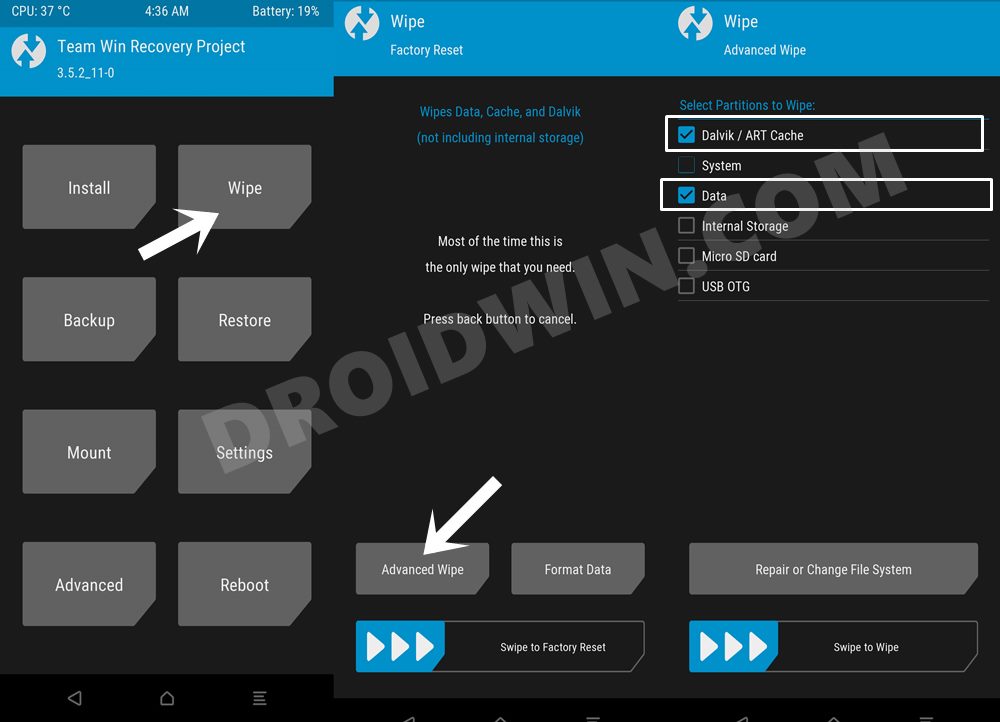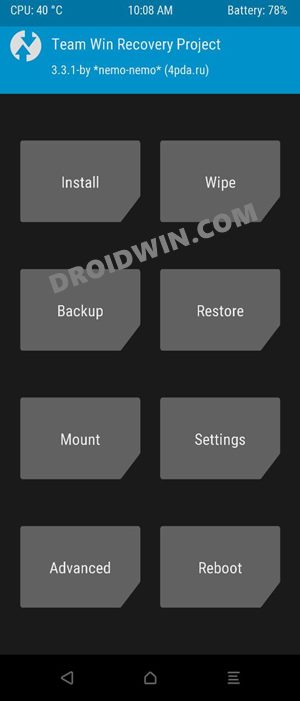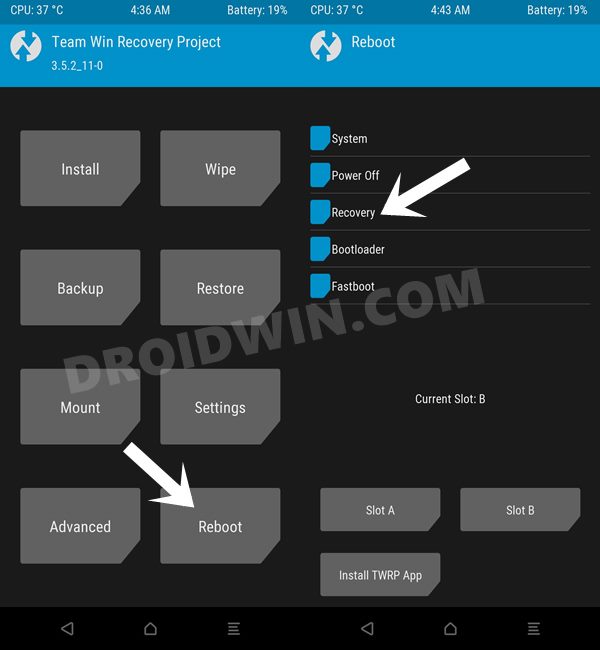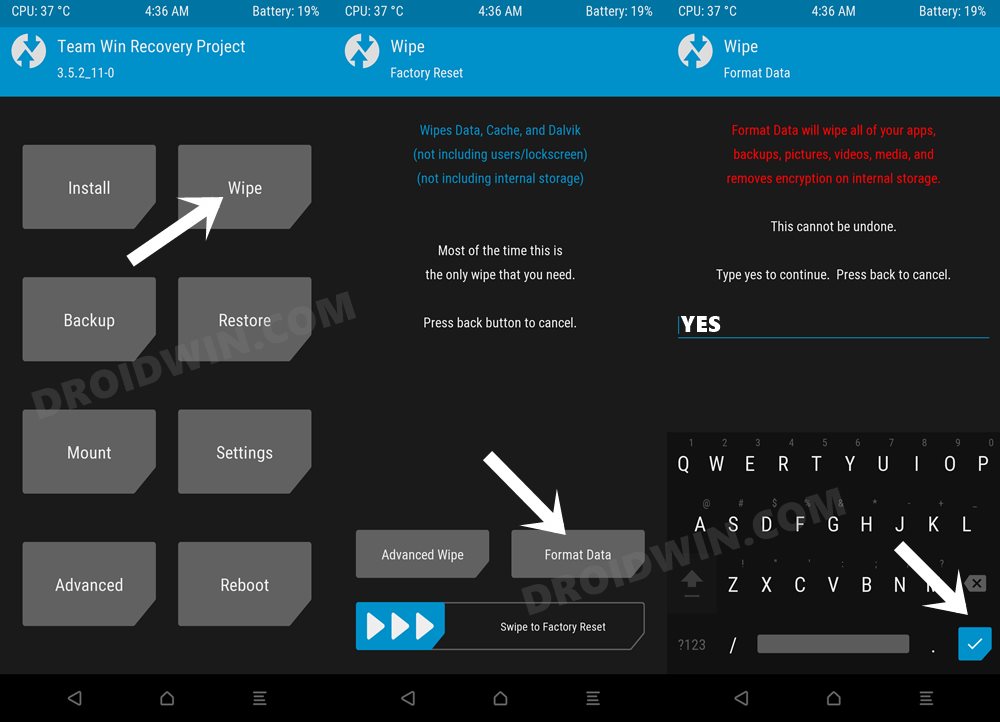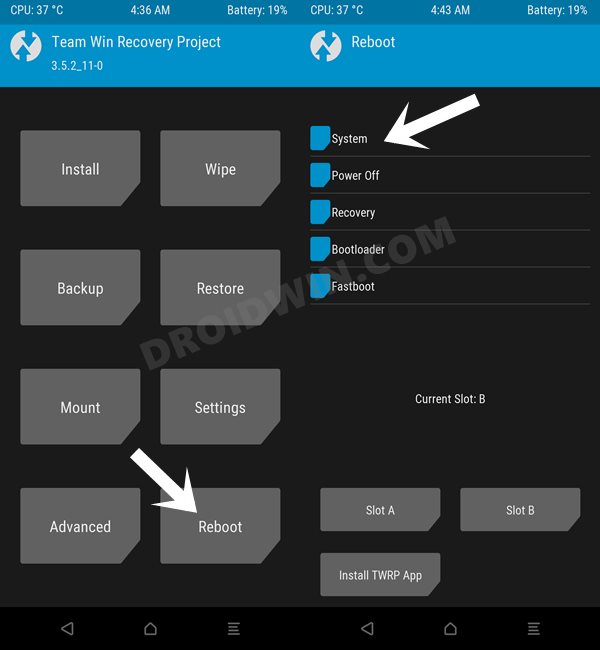This is only about to grow with each new addition to this family. In this regard, the X3 has already caught the attention of the masses. Not only for its impressive features but it is also proving to be quite a popular name in the custom development domain as well. The perfect example of it is the fact that it has already been blessed with the latest OS build. You could now install the Android 12 AOSP ROM onto your Poco X3 device. And this guide shall help you with just that. Follow along.
What’s New in Android 12?
Just to recap, the Silicon Valley giants have introduced a plethora of new and interesting features in the twelfth iteration of the OS. These include the massive UI revamp thanks to the Material You design. Likewise, there’s a Wallpaper-based UX Theming that will pick up the major color from the wallpaper and theme it across various device components (such as the Notifications panel and Settings menu). Then there is an addition of the Privacy Dashboard as well.
This will tell you the date and time when an app asked for the location, camera, and microphone permissions. Moreover, there are some new accessibility features as well. These include the likes of Camera Switch that allows you to take full control of your device via your facial gestures. And you could now welcome all these features onto your device. Given here are the detailed instructions to install Android 12 AOSP ROM on the Poco X3.
How to Install Android 12 AOSP ROM on Poco X3
Before proceeding with the below steps, make sure to take a backup of all the data on your device. Droidwin and its members wouldn’t be held responsible in case of a thermonuclear war, your alarm doesn’t wake you up, or if anything happens to your device and data by performing the below steps.
STEP 1: Install Android SDK
First and foremost, you will have to install the Android SDK Platform Tools on your PC. This is the official ADB and Fastboot binary provided by Google and is the only recommended one. So download it and then extract it to any convenient location on your PC. Doing so will give you the platform-tools folder, which will be used throughout this guide.
STEP 2: Enable USB Debugging and OEM Unlocking
Next up, you will also have to enable USB Debugging and OEM Unlocking on your device. The former will make your device recognizable by the PC in ADB mode. This will then allow you to boot your device to Fastboot Mode. On the other hand, OEM Unlocking is required to carry out the bootloader unlocking process.
So head over to Settings > About Phone > Tap on Build Number 7 times > Go back to Settings > System > Advanced > Developer Options > Enable USB Debugging and OEM Unlocking.
STEP 3: Unlock Bootloader on Poco X3
Next up, you will also have to unlock the device’s bootloader. Do keep in mind that doing so will wipe off all the data from your device and could nullify its warranty as well. So if that’s all well and good, then please refer to our detailed guide on How to Unlock Bootloader on any Xiaomi Device.
STEP 4: Install TWRP Recovery on Poco X3
In order to flash the Android 12 AOSP Custom ROM onto your Poco X3, you will have to install the TWRP Recovery. So refer to our guide on How to Install TWRP Recovery on Xiaomi Poco X3.
STEP 5: Download Android 12 ROM
First off, let’s make you aware of all the features that are working and the ones that aren’t. Go through them and make your decision accordingly.
What’s Working/Features
GMS (gapps) and some pixel goodies includedMonet theming engine with Wallpaper ColorsMonet in all supported gapps & gboardNew at a glance in lockscreen & launcherGrid size and themed icons supportNew AOSP default wallpaperPixel Launcher includedGoogle Sans as default fontGame Dashboard, Google Assistant 2.0Refresh rate settings (min/max/preferred)Safetynet passes out of the boxAND MANY MORE…………..
Xiaomi Parts included
Ambient displayMi Sound EnhancerClear speakerLCD features (HBM/CABC)Thermal profilesGame mode
Bugs
Recoveries can’t decrypt data, as of nowLive Captions might not work
Screenshot
Download ROM
You may now grab hold of the latest Android 12 ROM for your device from the below link [Credits: XDA Senior Member adithya-r]. You don’t need to flash GApps, it is already included with the ROM.
Android 12 AOSP ROM for Poco X3: Download Link
Download Firmware+Vendor/Encryption Disabler/Magisk
You will also have to flash the “Android 11” firmware+vendor package onto your device. It is compulsory if you are coming from stock ROM and it optional but highly recommended for stock MIUI users. So download it from below (corresponding to your region): Moreover, if your device is encrypted, then you will have to decrypt it as well. This could be done by flashing the encryption disabler file. So download it from the below link: [Optional] If you wish to root your Poco X3 runing Android 12 AOSP ROM, then download the Magisk App. After that, rename the Magisk.apk to Magisk.zip file to make it TWRP Flashable: Once you downloaded all these files, make sure to transfer them to your device.
STEP 6: Boot to TWRP Recovery
STEP 7: Flash Android 12 ROM on Poco X3
So these were the steps to install the Android 12 AOSP Custom ROM onto your Poco X3 device. If you have any queries concerning the aforementioned steps, do let us know in the comments. We will get back to you with a solution at the earliest.
Root Poco X3 NFC without TWRP using stock boot.img fileHow to Unbrick Poco X3 Pro via Fastboot CommandsDowngrade Xiaomi Poco X3 Android 11 Beta to Android 10How to Install OrangeFox Recovery on Poco X3
About Chief Editor