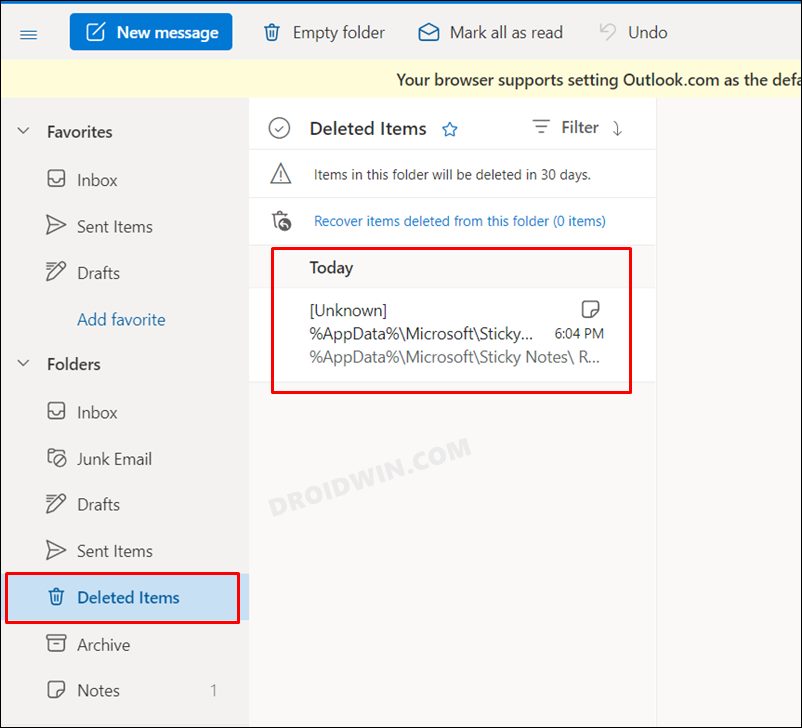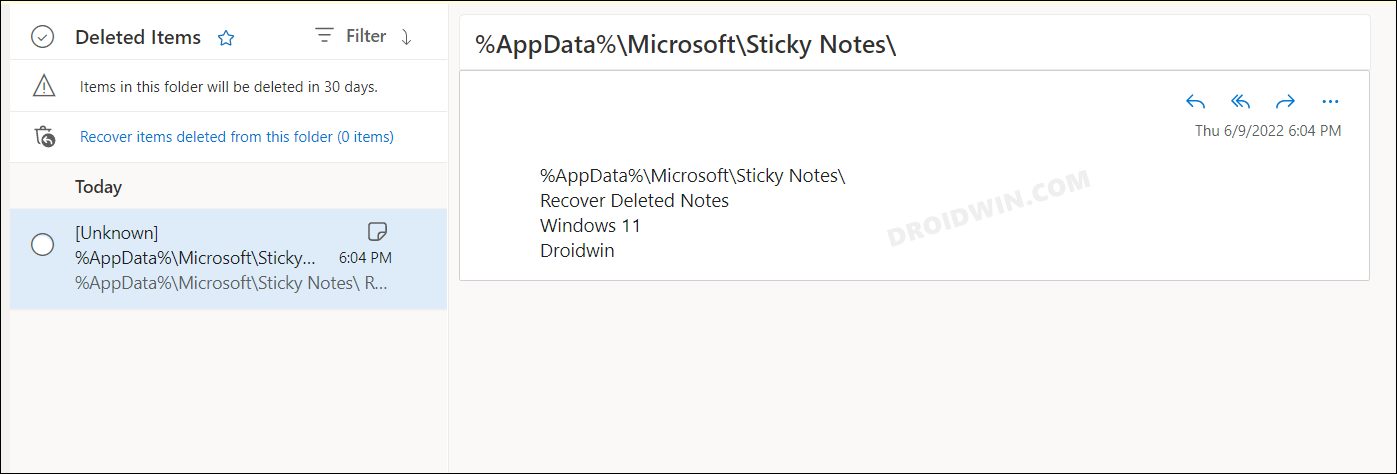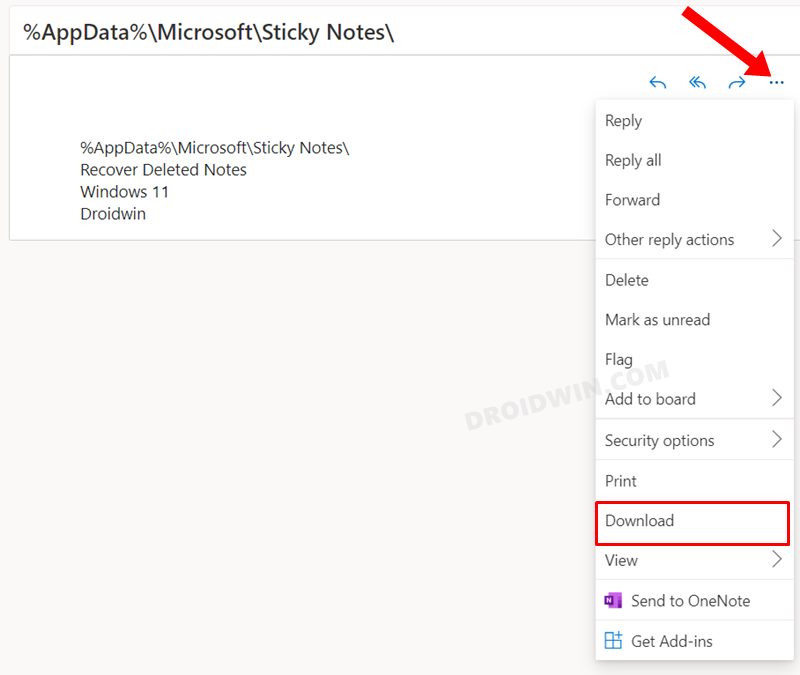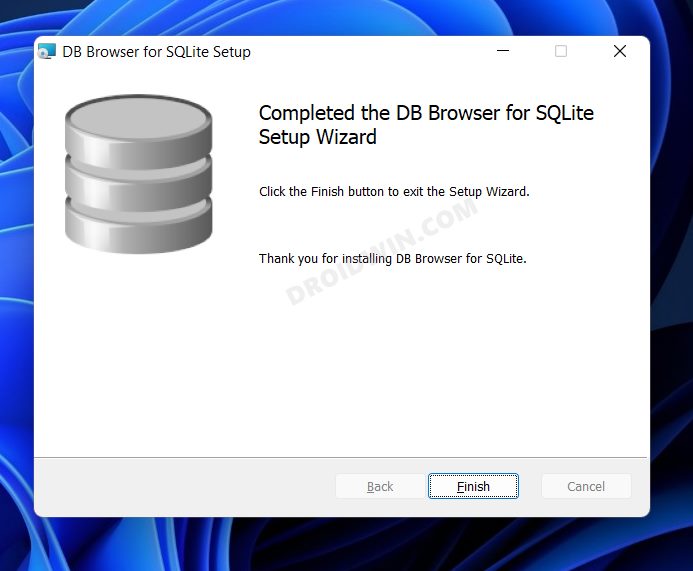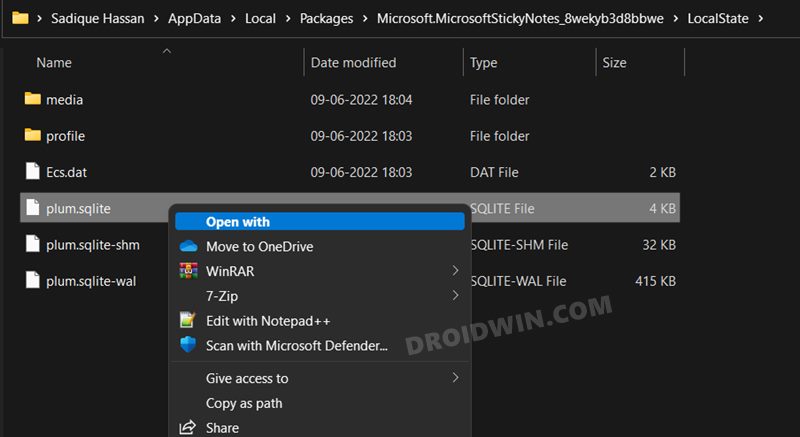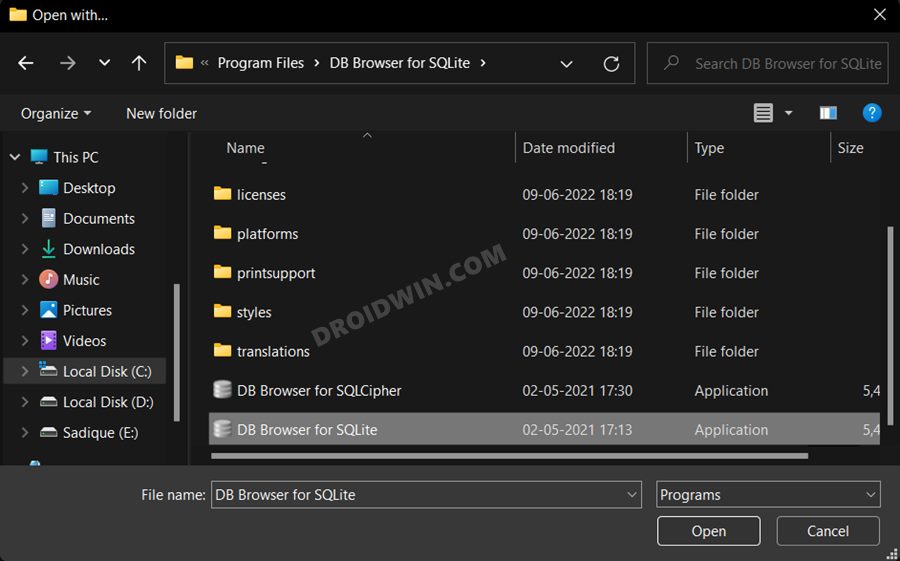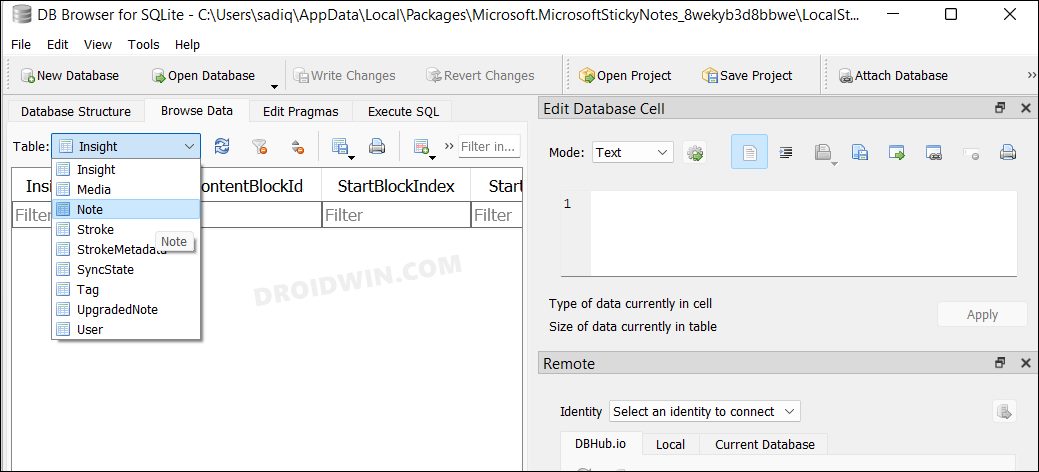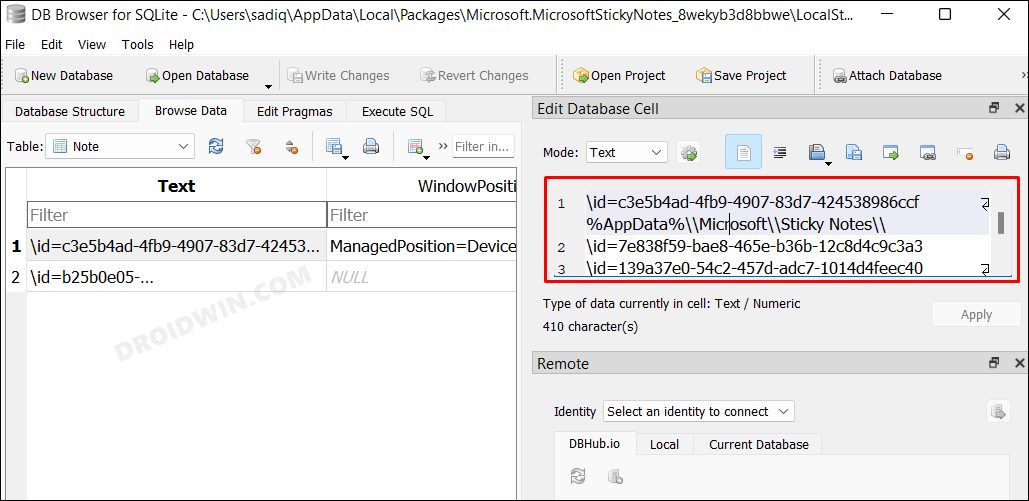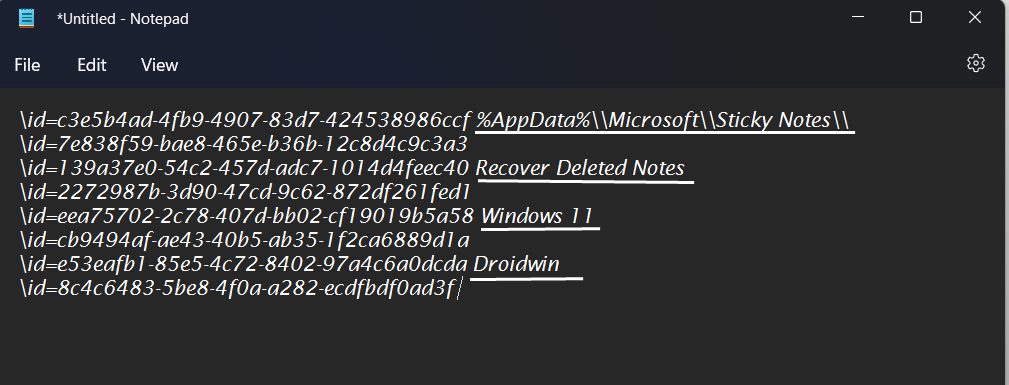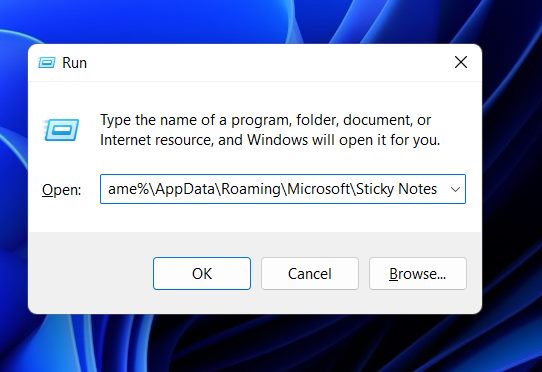And most importantly, you could sync your notes with your Microsoft account and hence access them from all the synced devices. However, there’s one common issue that many users end up facing- they tend to unintentionally delete the notes or close them, thereby losing all their important notes in one go. Some have said that their PC automatically restarted [mainly due to a BSOD error] and when it booted up, the notes were nowhere to be found. Well, there could be a plethora of reasons wherein you might end up losing your precious notes. But the good news is that using a few handy workarounds, you could easily recover your deleted sticky notes in Windows 11. Let’s check them out.
How to Recover Deleted Sticky Notes in Windows 11
Given below are three different methods that will help you get the job done. Do note that the third method used to work till Windows 10 but is no longer working in Windows 11 [confirmation required], but still, I have incorporated it in this guide. You are free to try out that method and see if it spells out success or not [it didn’t work for me].
Recover Sticky Notes via Outlook
This is perhaps the easiest way to recover your deleted Sticky Notes on your Windows 11, the only prerequisite being that you should have enabled the sync functionality beforehand. If that’s well and good, then follow along with the instructions-
Recover Sticky Notes via SQLite
The aforementioned method will only come in handy if you had enabled the sync feature in the first place. If you didn’t do so, then fret not. In this section, we will show you the steps to extract the deleted Sticky Notes from the app’s database file.
Recover Sticky Notes via SNT Files in Windows 11
Another nifty method that used to work till Windows 10 but isn’t seem to be working with the latest OS build is the extraction of notes from its SMT file. The reason why it isn’t working is that its directory seems to be missing from Windows 11. Anyways, here’s how you could give it a try and check out the results. That’s it. These were the three different methods through which you could recover your deleted Sticky Notes on your Windows 11 PC. If you have any queries concerning the aforementioned steps, do let us know in the comments. We will get back to you with a solution at the earliest.
Keyboard produces a beeping sound when pressed [Fix]Your Windows license will expire soon: Windows 11 Fix4K Videos Not Playing in Windows 11: How to FixHow to Remap a Keyboard Key in Windows 11
About Chief Editor