Apart from that, you could now also step into the custom development and try out a plethora of mods and tweaks. While at the time of writing, there aren’t many custom ROMs and recoveries that support the latest OS build, but when it comes to gaining administrative privileges, there’s no roadblock as such. You could easily get access to the system partition via Magisk. And in this guide, we will show you how to do just that. Given here are the detailed steps to root your Pixel device running Android 13 via Magisk.
Benefits and Risks of Rooting Pixel on Android 13
Once you root your device, you will be in a position to flash a plethora of mods. These include the likes of Magisk Modules, Substratum Themes, Xposed Framework via LSPosed, Viper4Android among others. Along the same lines, you could also flash a custom kernel and implement your desired CPU profile. However, such tweaks do come in with a few risks as well. To begin with, rooting requires you to unlock the bootloader- which will wipe of all the data and could nullify the warranty as well. Likewise, SafetyNet will be triggered [FIXED] which will result in your inability to use banking apps [FIXED]. So if all that’s well and good, then let’s get started with the steps to root your Android 13 device via the Magisk patched boot.img file.
How to Root Pixel Devices running Android 13 via Magisk
The below instructions are listed under separate sections for ease of understanding. Make sure to follow in the exact same sequence as mentioned. Droidwin and its members wouldn’t be held responsible in case of a thermonuclear war, your alarm doesn’t wake you up, or if anything happens to your device and data by performing the below steps.
STEP 1: Install Android SDK
First and foremost, you will have to install the Android SDK Platform Tools on your PC. This is the official ADB and Fastboot binary provided by Google and is the only recommended one. So download it and then extract it to any convenient location on your PC. Doing so will give you the platform-tools folder, which will be used throughout this guide.
STEP 2: Enable USB Debugging and OEM Unlocking
Next up, you will also have to enable USB Debugging and OEM Unlocking on your Pixel device. The former will make your device recognizable by the PC in ADB mode. This will then allow you to boot your device to Fastboot Mode. On the other hand, OEM Unlocking is required to carry out the bootloader unlocking process.
So head over to Settings > About Phone > Tap on Build Number 7 times > Go back to Settings > System > Advanced > Developer Options > Enable USB Debugging and OEM Unlocking.
STEP 3: Unlock Bootloader
Next up, you will also have to unlock the device’s bootloader. Do keep in mind that doing so will wipe off all the data from your device and could nullify its warranty as well. So if that’s all well and good, then please refer to our detailed guide on How to Unlock Bootloader on Google Pixel Devices.
STEP 4: Extract Pixel Stock Boot.img
STEP 5: Patch Boot.img via Magisk
STEP 6: Boot to Fastboot Mode
STEP 8: Boot Android 13 using Magisk Patched Boot.img
It is always recommended to first boot your device via the patched boot.img, rather than directly flashing it. This way you will be able to check if everything is working well or not. If everything is on the good side, then you may proceed to the permanent root. So use the below command to boot your device via magisk patched boot.img and hence attain temporary root.
STEP 9: Permanent Root Android 13 via Direct Install
Now that your device is booted without any issues with a temporary root, let’s now make this root permanent. So refer to the below instruction steps to try it out. So with this, we round off the guide on how you could root your Android 13 device via Magisk patched boot.img. If you have any queries concerning the aforementioned steps, do let us know in the comments section below. We will get back to you with a solution at the earliest.
Android 13: What’s New, Download, Install, Downgrade, and RootHow to Downgrade Android 13 to Android 12 [2 Methods]Guide to Install Android 13 via Fastboot MethodHow to Install Android 13 via ADB Sideload
About Chief Editor
![]()

![]()
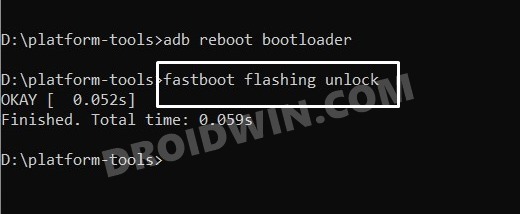
![]()
![]()
![]()
![]()
![]()
![]()

![]()
![]()
![]()