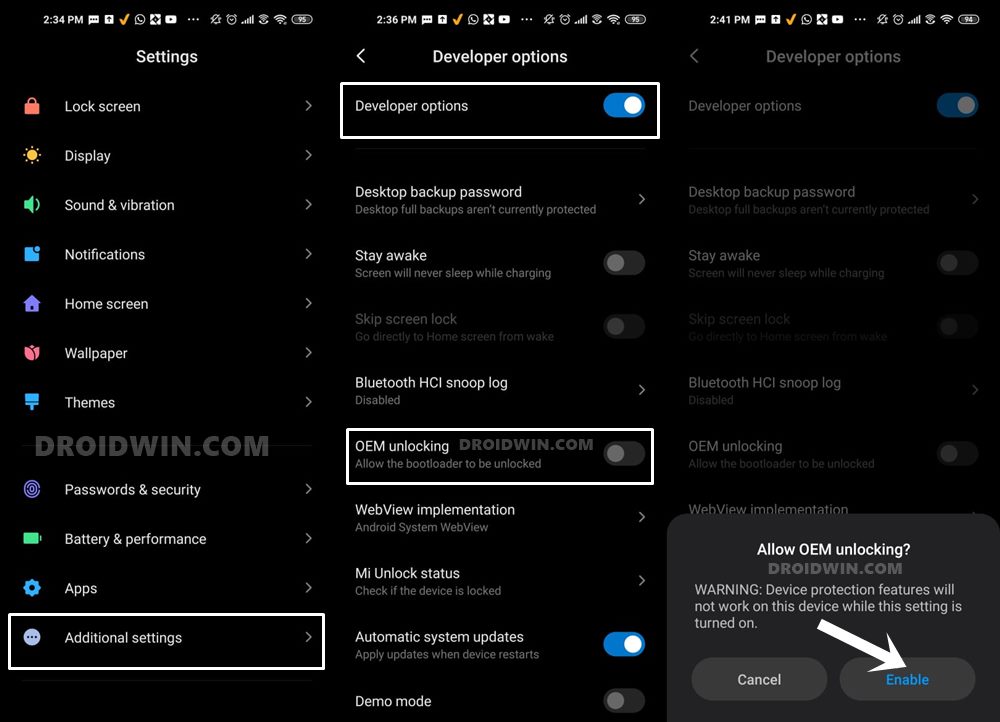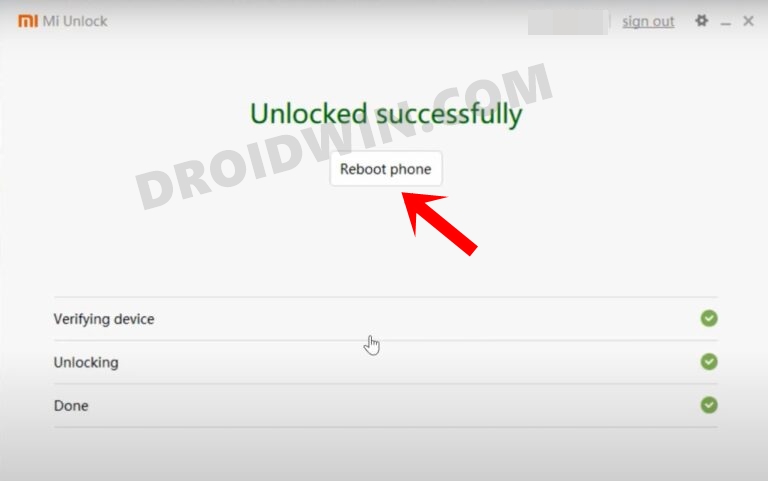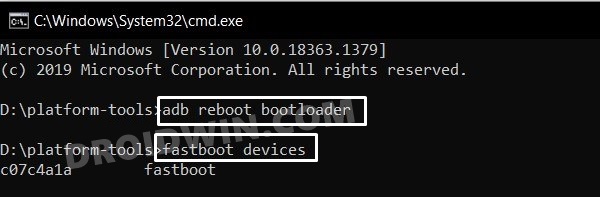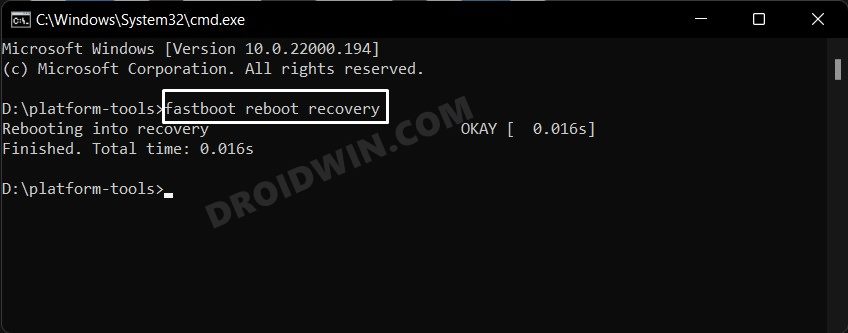A plethora of tweaks has already made their way over to the aforementioned devices. be it for flashing a custom ROM or installing a custom recovery, for gaining administrative privileges by rooting the device via Magisk to trying out mods such as Substratum and Xposed Framework, there’s a lot to try out. Well, you could now even welcome the twelfth iteration of the OS build onto your device. In this guide, we will show you the steps to install the Android 12 AOSP Custom ROM onto the Poco F3/Mi 11X/Redmi K40 devices.
What’s New in Android 12?
Just to recap, the Silicon Valley giants have introduced a plethora of new and interesting features in the twelfth iteration of the OS. These include the massive UI revamp thanks to the Material You design. Likewise, there’s a Wallpaper-based UX Theming that will pick up the major color from the wallpaper and theme it across various device components (such as the Notifications panel and Settings menu). Then there is an addition of the Privacy Dashboard as well.
This will tell you the date and time when an app asked for the location, camera, and microphone permissions. Moreover, there are some new accessibility features as well. These include the likes of Camera Switch that allows you to take full control of your device via your facial gestures. And you could now welcome all these features onto your device. Given here are the detailed instructions to install Android 12 AOSP ROM on Poco F3/Mi 11X/Redmi K40.
How to Install Android 12 AOSP ROM on Poco F3/Mi 11X/Redmi K40
Before proceeding with the below steps, make sure to take a backup of all the data on your device. Droidwin and its members wouldn’t be held responsible in case of a thermonuclear war, your alarm doesn’t wake you up, or if anything happens to your device and data by performing the below steps.
STEP 1: Install Android SDK
First and foremost, you will have to install the Android SDK Platform Tools on your PC. This is the official ADB and Fastboot binary provided by Google and is the only recommended one. So download it and then extract it to any convenient location on your PC. Doing so will give you the platform-tools folder, which will be used throughout this guide.
STEP 2: Enable USB Debugging and OEM Unlocking
Next up, you will also have to enable USB Debugging and OEM Unlocking on your device. The former will make your device recognizable by the PC in ADB mode. This will then allow you to boot your device to Fastboot Mode. On the other hand, OEM Unlocking is required to carry out the bootloader unlocking process.
So head over to Settings > About Phone > Tap on Build Number 7 times > Go back to Settings > System > Advanced > Developer Options > Enable USB Debugging and OEM Unlocking.
STEP 3: Unlock Bootloader on Poco F3/Mi 11X/Redmi K40
Next up, you will also have to unlock the device’s bootloader. Do keep in mind that doing so will wipe off all the data from your device and could nullify its warranty as well. So if that’s all well and good, then please refer to our detailed guide on How to Unlock Bootloader on any Xiaomi Device.
STEP 4: Download Android 12 ROM | Vendor | Firmware
All the features seem to be working along the expected lines, and there is only one bug, namely:
Bugs
SELinux Permissive
Download ROM
You may now grab hold of the latest Android 12 ArrowOS AOSP ROM for your device from the below link [Credits: XDA Recognized Developer palaych]. There exist two different builds of the ROM: Vanilla Build that doesn’t come with Google Apps and GApps Build that comes with all the Google Apps Services and Framework. You may download the one that is in sync with your requirement
Android 12 ArrowOS AOSP ROM for Poco F3/Mi 11X/Redmi K40: Download Link
Download Boot | Vendor | Firmware
Next up, you will also have to download the boot and the vendor_boot files. So get hold of it from below and refer to the flashing instruction that follows:
boot.zip: Download Linkvendor_boot.zip: Download Link
Moreover, you will have to be on the Firmware MIUI 12.5.4.0 Global / 12.5.5.0 India / 12.5.6.0 EU / 12.5.6.0 China or newer builds. If that is not the case, then download the firmware file from the below link and flash it onto your device using the Mi Flash Tool.
Redmi K40/POCO F3/Mi 11X (alioth): Download Firmware
STEP 5: Boot to Fastboot Mode
STEP 6: Flash Android 12 ROM on Poco F3/Mi 11X/Redmi K40
So these were the steps to install the Android 12 AOSP Custom ROM onto the Poco F3/Mi 11X/Redmi K40 devices. If you have any queries concerning the aforementioned steps, do let us know in the comments. We will get back to you with a solution at the earliest.
How to Fix Poco F3/Mi 11X Random Reboot on MIUI 12.5How to Install Xiaomi EU ROM on Redmi K40/K40 ProInstall Xiaomi EU ROM on Mi 11/11i/Lite/Pro/UltraHow to Unbrick Redmi K40 via Fastboot Commands
About Chief Editor