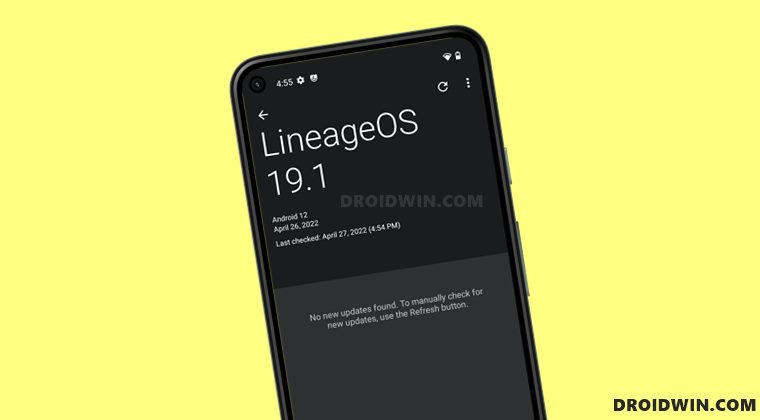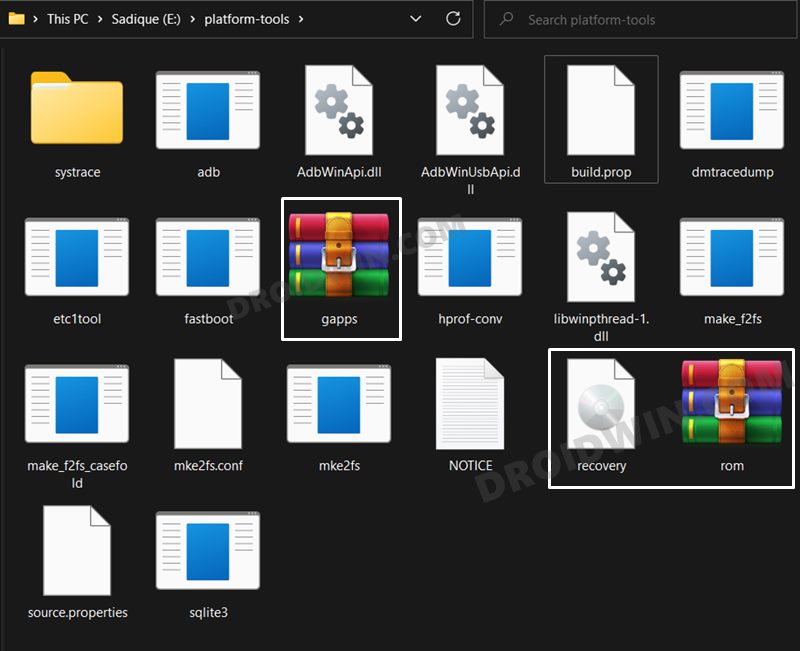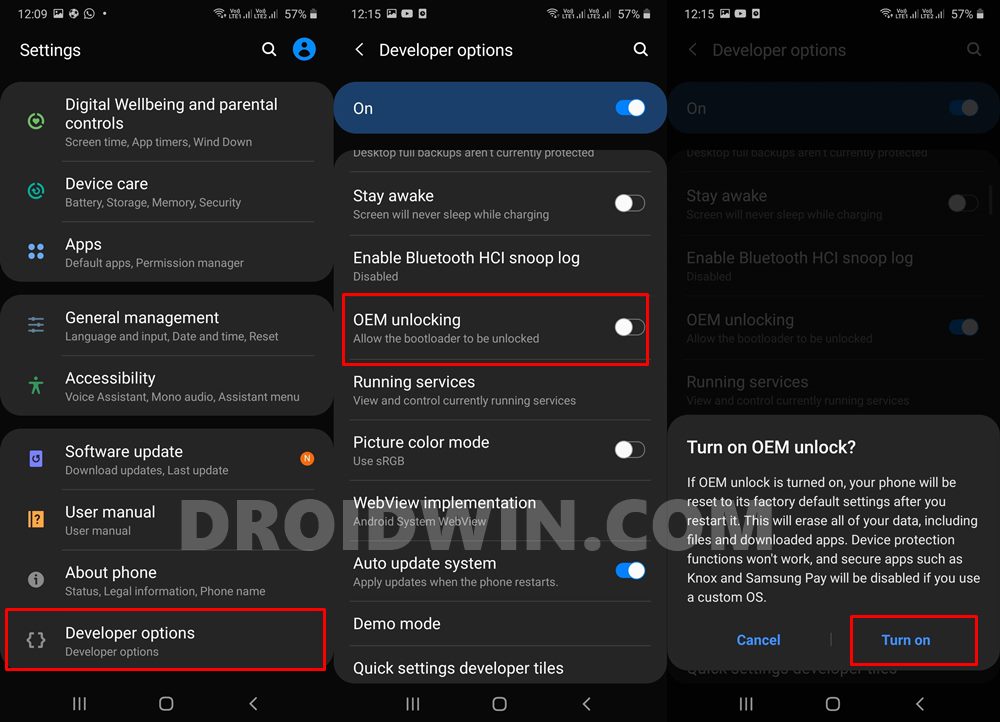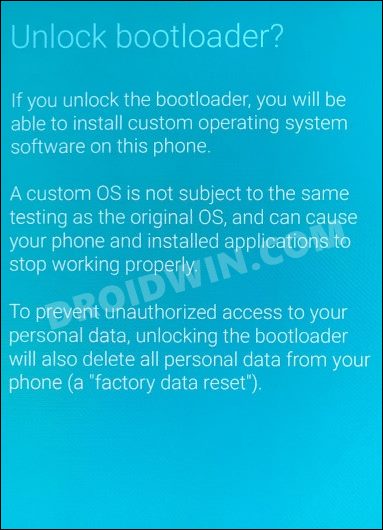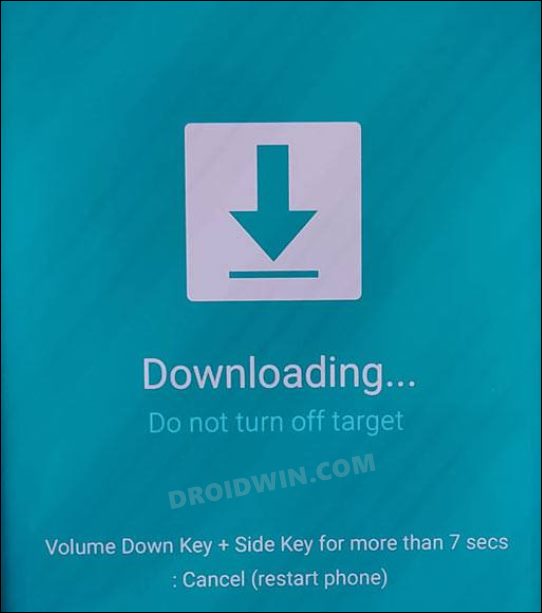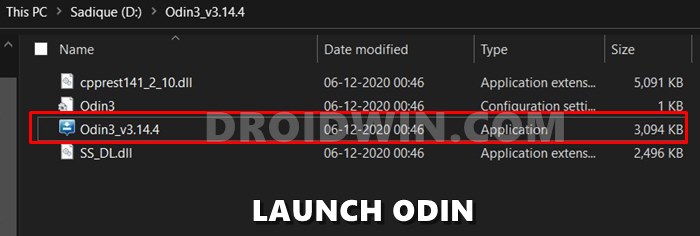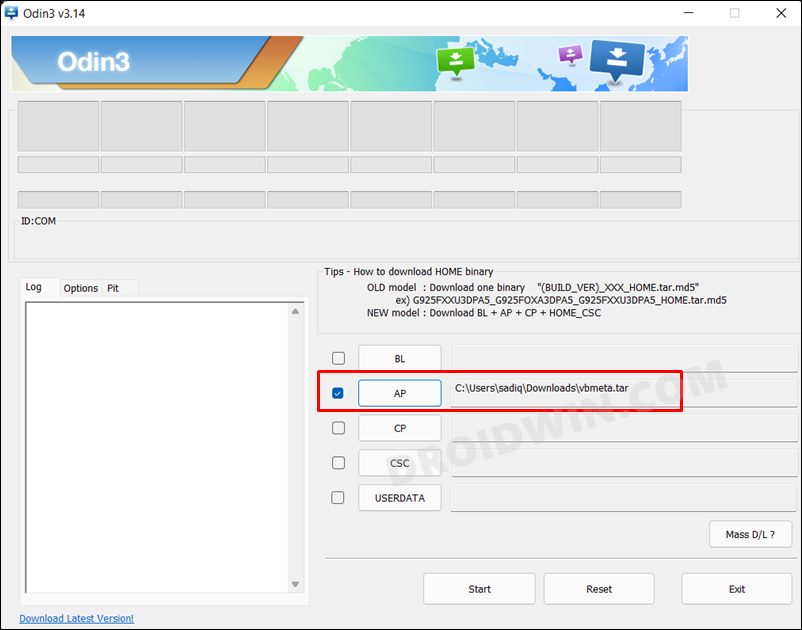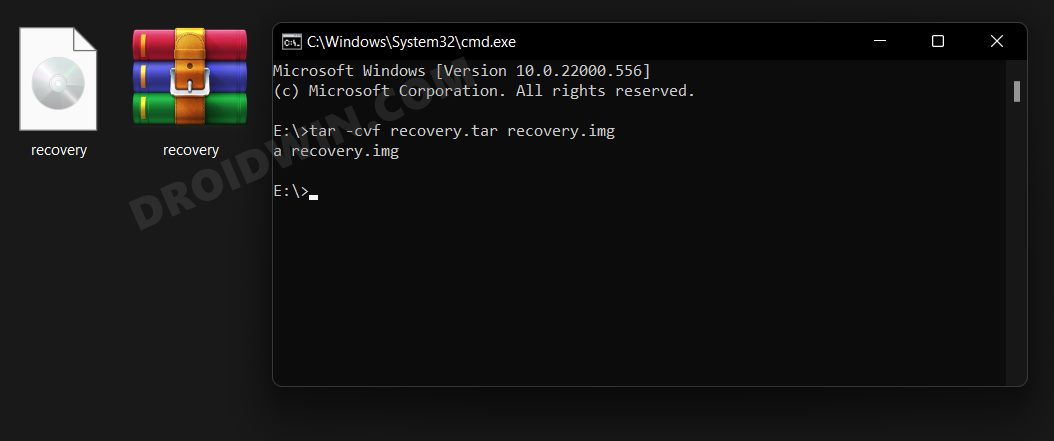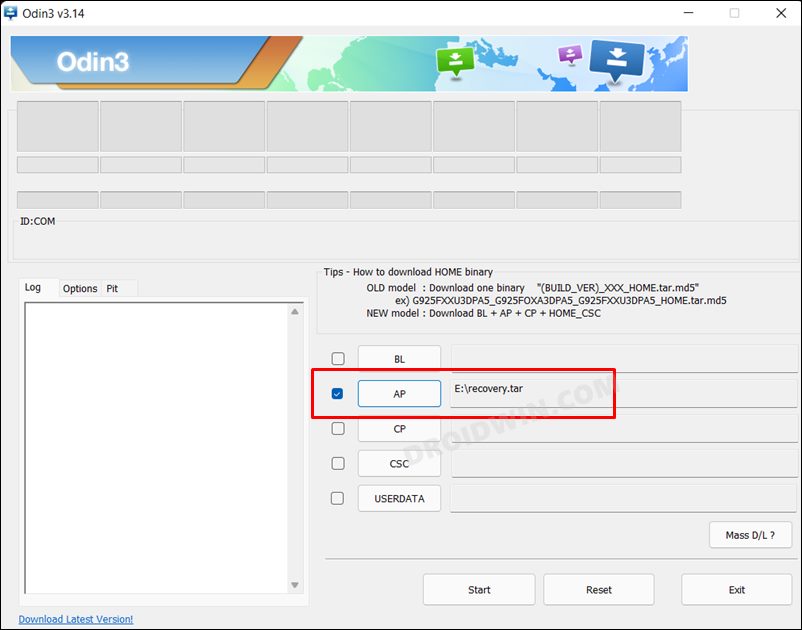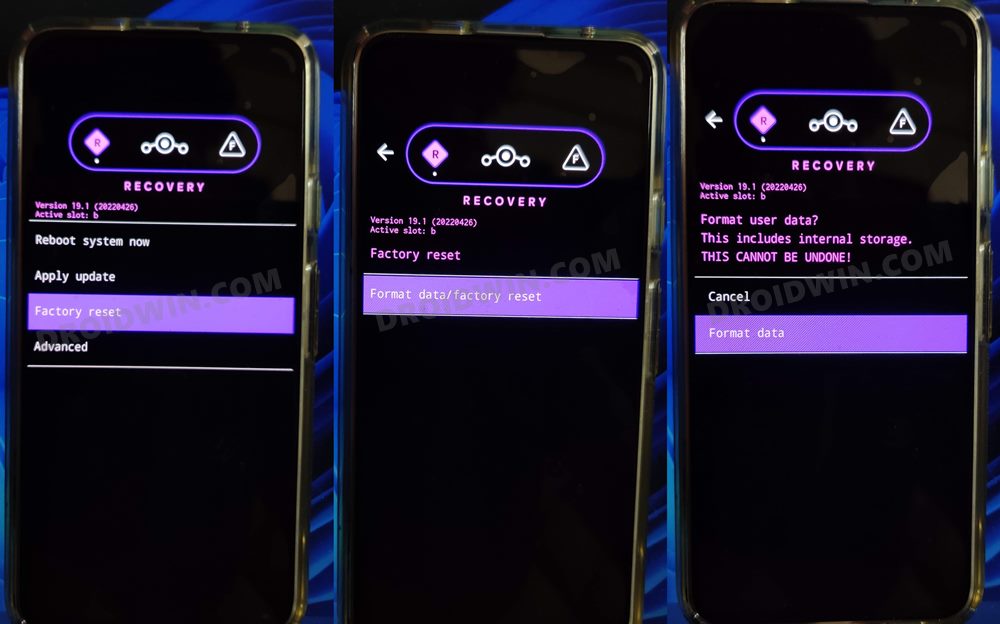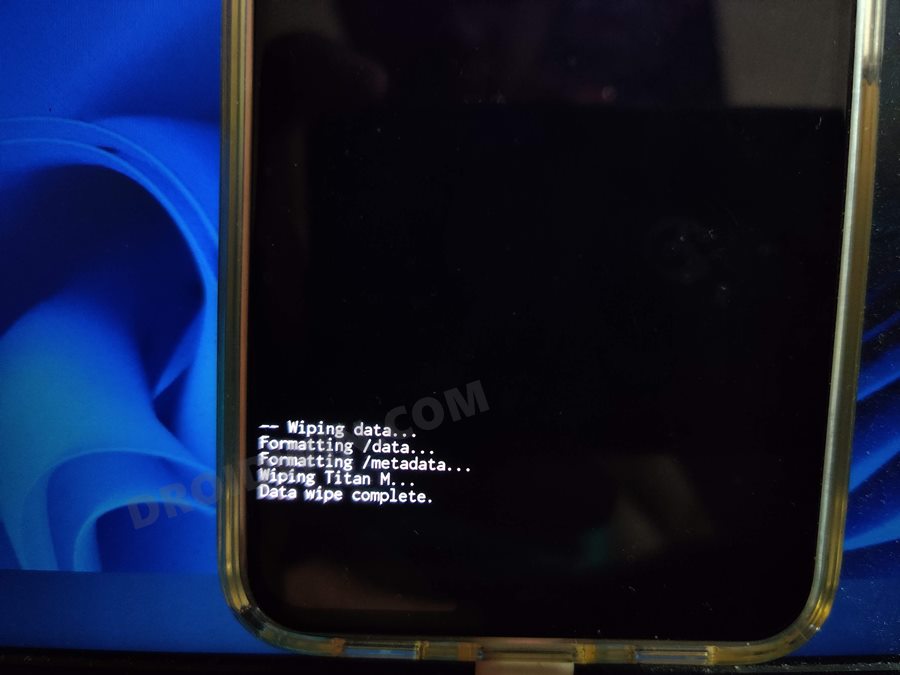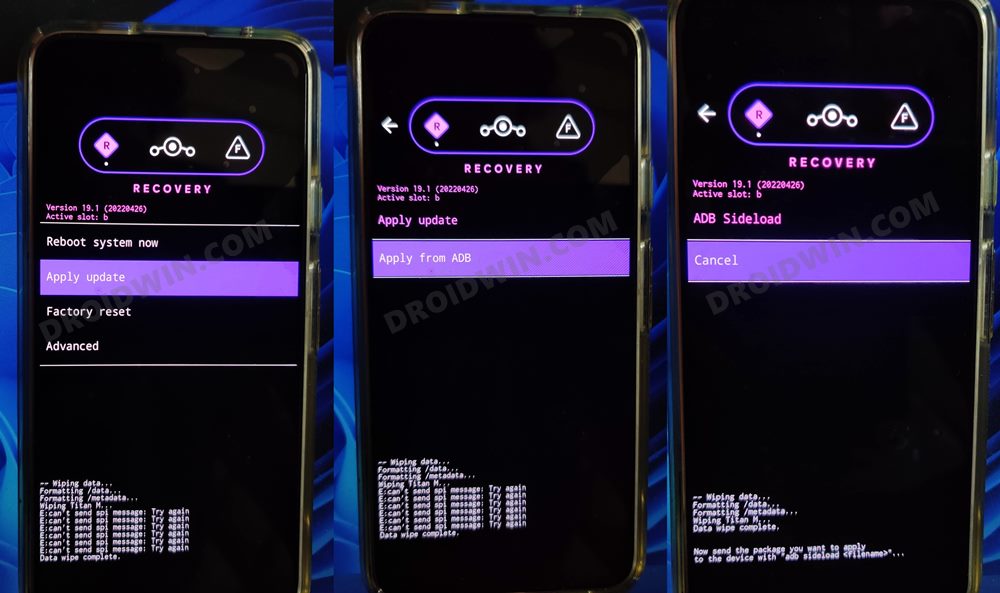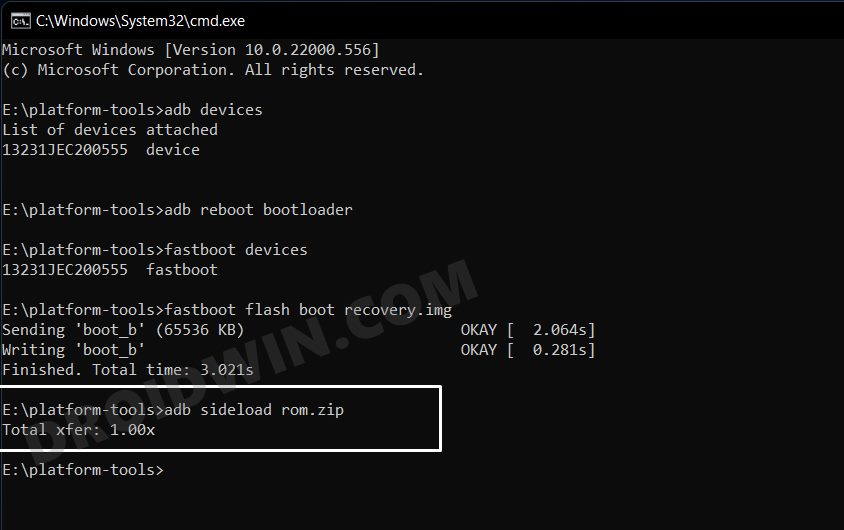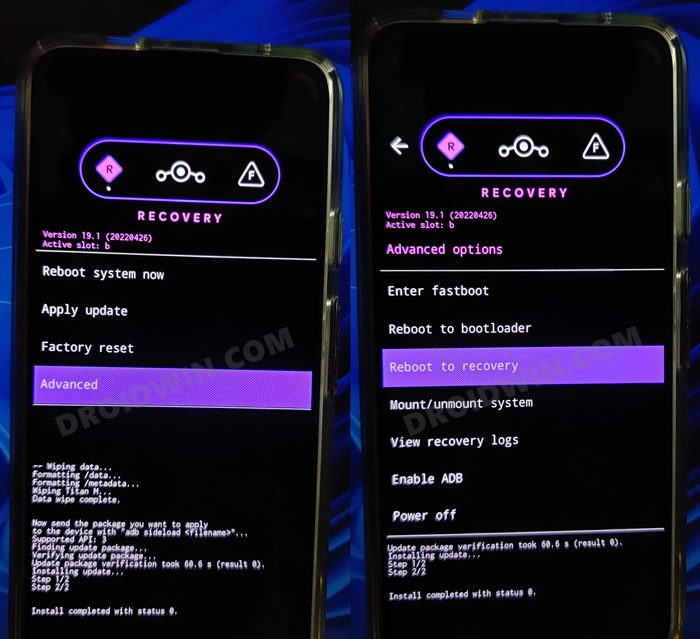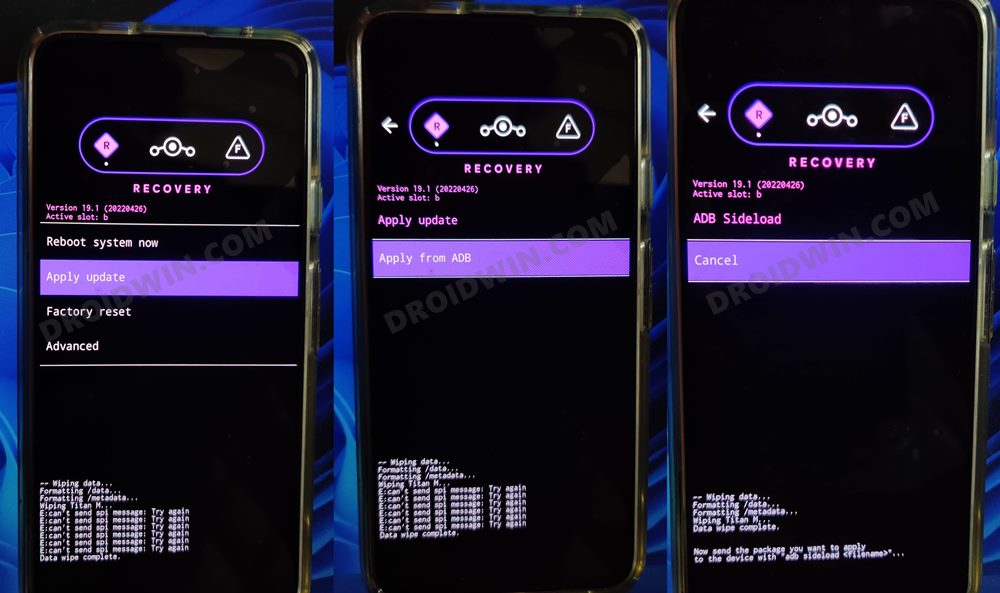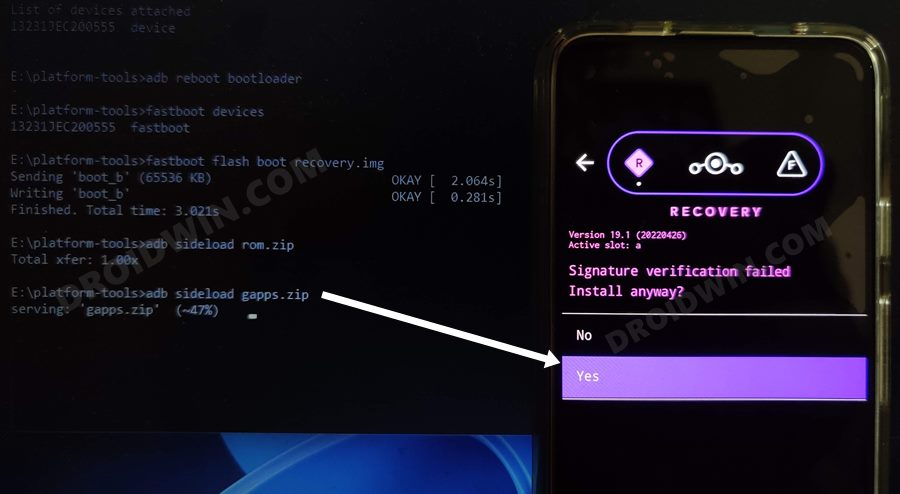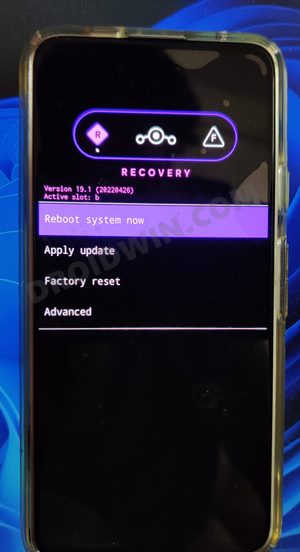It was last blessed with Android 11 based on One UI 3,1 and since then it is left in the lurch. However, thanks to the great work from the developers, the tablet is now entitled to receive the latest stable OS build. One of the most popular players in the custom ROM has now finally made its way over to this tablet and you now welcome it abode right away. So without further ado, let’s check out the steps to install the LineageOS 19 based on Android 12 on Samsung Galaxy Tab S5e [Wi-Fi/LTE].
Install LineageOS 19 on Samsung Galaxy Tab S5e (Wi-Fi/LTE)
Before starting, make sure that you are on the latest Android firmware. Moreover, take a data backup beforehand as the process will reset your device. Droidwin and its members wouldn’t be held responsible in case of a thermonuclear war, your alarm doesn’t wake you up, or if anything happens to your device and data by performing the below steps. Supported Tablets
STEP 1: Download LineageOS 19 [Android 12] ROM
Next up, get hold of the ROM for your device from below. Along with that, make sure to download its associated recovery file too. Moreover, if you want Google apps and services, then download the GApps as well. Regarding which, there are many different GApps providers, as for this guide, we are using the NikGApps, you are free to use the one that you prefer.
STEP 2: Enable USB Debugging and OEM Unlock
STEP 3: Unlock Bootloader on Samsung Galaxy Tab S5e
First and foremost, you will have to unlock the bootloader on your Galaxy Tab S5e. do note that doing so will trip Knox and reset your device as well. so if that’s well and good, then refer to our guide on How to Unlock Bootloader on any Samsung Device [New VaultKeeper Method].
STEP 4: Boot Galaxy Tab S5e to Download Mode
STEP 5: Install Odin
STEP 6: Flash Vbmeta on Samsung Galaxy Tab S5e
You will now have to flash the vbmeta file to disable the verity checks. So proceed ahead with the below instructions to carry out this task. [Make sure your device is booted to Download Mode and connected to the PC].
STEP 7: Install LineageOS Recovery on Samsung Galaxy Tab S5e
STEP 8: Install LineageOS 19 on Samsung Galaxy Tab S5e
NOTE: In some cases, the process will stop at 47% and report adb: failed to read command: Success. Likewise, it could also report adb: failed to read command: No error or adb: failed to read command: Undefined error: 0. All these messages signify that the flashing has been successfully completed.
STEP 9: Install GApps on Samsung Galaxy Tab S5e
That’s it. These were the steps to install the latest LineageOS 19 onto your Samsung Galaxy Tab S5e (Wi-Fi and LTE). If you have any queries concerning the aforementioned steps, do let us know in the comments. We will get back to you with a solution at the earliest.
How to Root LineageOS ROM via Magisk Boot.imgRoot LineageOS ROM using TWRP RecoveryHow to Hide Root from Apps via Magisk DenyList [Android 12]How to Remove Navigation Bar Gesture Pill on Android 12 Without Root
About Chief Editor