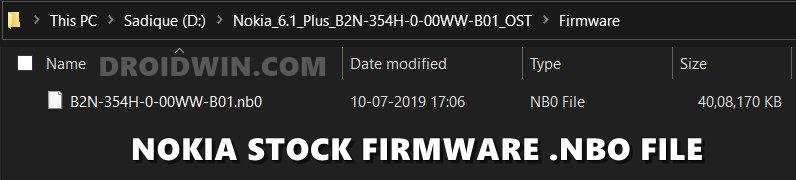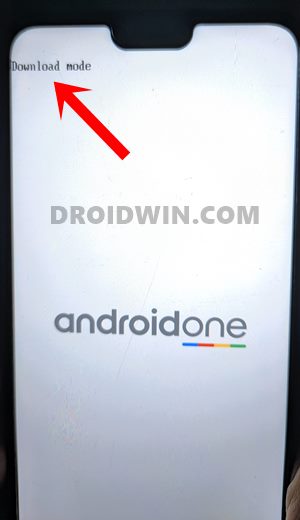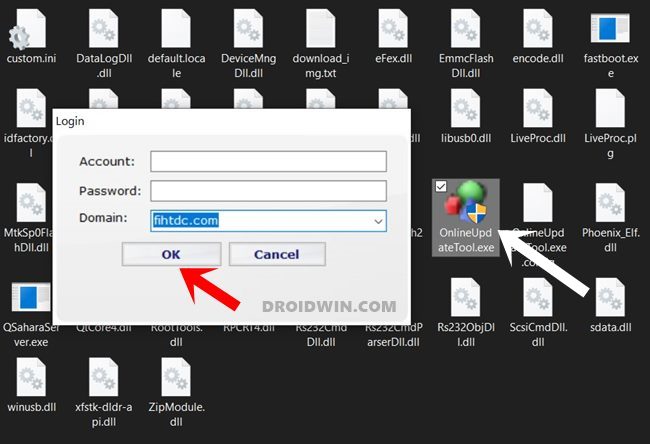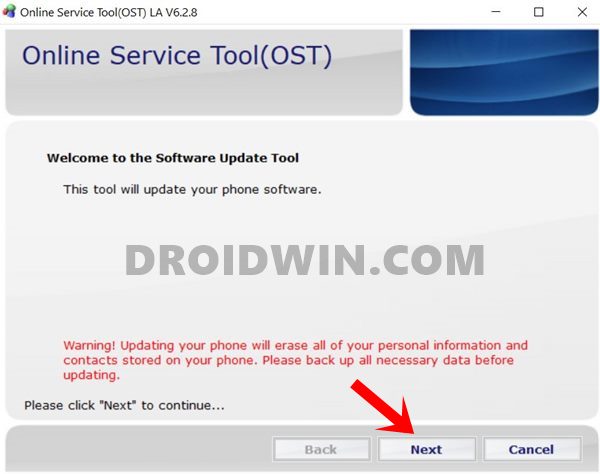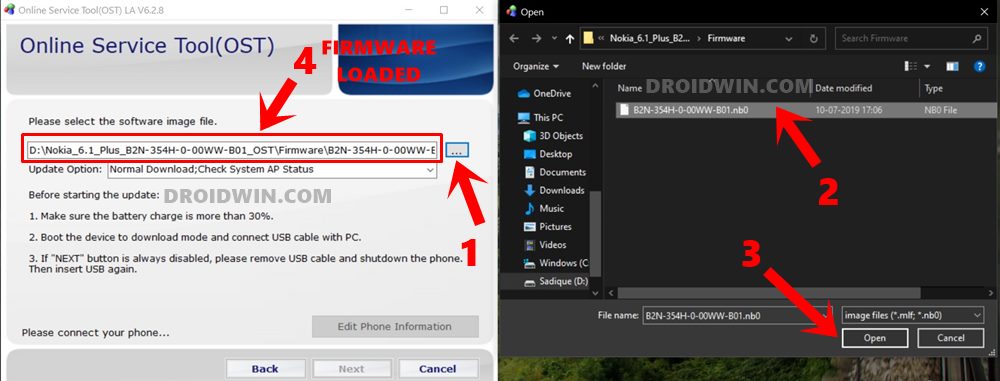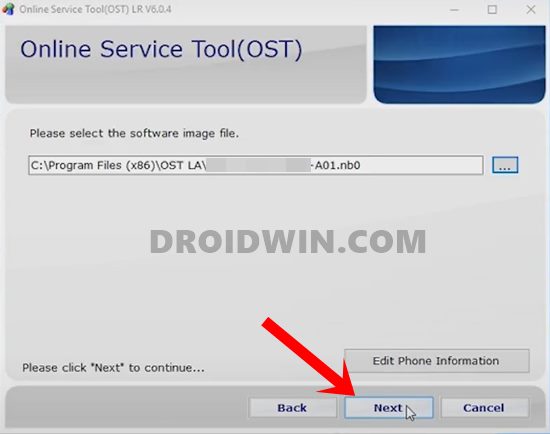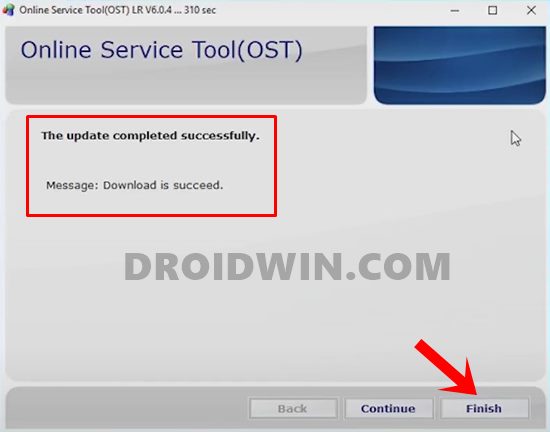Be it the budget Nokia 2 series, the ever-popular 6 series, the demanding 7 and 8, and the flagship 9 variants, all have their own niche category of fan following. For an everyday user, it manages to tick mark most of the requirements. However the same cannot be said for tech enthusiasts. This is because you can no longer simply execute the fastboot oem unlock or fastboot flashing unlock command to unlock the device’s bootloader. You will have to spend some bucks and opt for unofficial methods to carry out this task. This method is quite risky in so many aspects without even the guarantee of the process is successfully completed. So apart from Nokia 8 users, things are rather looking bleak. with that said, many users have taken the risk and some have attained success as well. And for them, this guide will come in handy. Given here are the detailed instructions to install stock firmware via Nokia OST Tool and unbrick your device.
How to Pass Magisk SafetyNet on Rooted Android 11Fix Magisk patched boot.img issue while Rooting Android 11How to Fix No WiFi, Calls, Network after Root or Custom ROMHow to Change Boot Animation on Android Phones
Install Stock Firmware via Nokia OST Tool | Unbrick Nokia
There are a couple of points worth keeping in mind before you start off with the process. First and foremost, the below steps are only applicable for Nokia devices running the Qualcomm Snapdragon chipset. MediaTek chipsets aren’t supported with the OST Tool. With that said, let’s start off with the guide. Droidwin and its members wouldn’t be held responsible in case of a thermonuclear war, your alarm doesn’t wake you up, or if anything happens to your device and data by performing the below steps.
STEP 1: Unlock Bootloader
Since we are flashing the firmware files to their respective partitions, you need to have an unlocked bootloader. As already mentioned, there is no official method to do so, and you might have to empty your pockets and take the unofficial route to carry out this process. With that said, once the bootloader is unlocked, move over to the next step to install stock firmware via Nokia OST Tool and unbrick your device.
STEP 2: Download Nokia Stock Firmware
Next up, you will have to download the firmware for your device. As opposed to other OEMs, Nokia doesn’t host the firmware files on their website. Rather you will have to download it from a third-party site. I Googled it and came across this site: FIHSW Factory Images – FIH Firmware. You may refer to it if you wish or try downloading from any of your preferred sites.
Once you have downloaded the firmware, extract it to a convenient location on your PC. You may take the help of WinRAR or 7ZIP to extract this firmware. Once the extraction is complete, go to the firmware folder and you should see the firmware file with .nb0 or .mlf. extension. This file is treated as the stock firmware which will be installed via Nokia OST Tool and help you to unbrick the device.
How to Pass SafetyNet test after installing Xposed or EdXposedHow to use Core Only Mode in the new Magisk Manager?Fix ctsProfile Mismatch Error on Rooted AndroidUnbrick any MediaTek Phone using SP Flash Tool
STEP 3: Install Nokia OST Tool
You will now have to install the Nokia Online Service Tool on your PC. This tool will be used to flash the stock firmware onto your Nokia device. So refer to this guide and install it onto your PC right away: Download and Install Nokia Online Service Tool (OST).
STEP 4: Boot Nokia Device to Download Mode
You will now have to boot your Nokia device to Download Mode as the tool will only be able to interact in this mode. There are two different methods for the same, you may try both these approaches and see which works out in your favor.
First Method to Boot any Nokia Phone to Download Mode
Second Method to Boot Nokia Phone to Download Mode
Once booted to the Download Mode, proceed to the next step to install stock firmware via Nokia OST Tool and unbrick your device.
STEP 5: Flash Stock Firmware on Nokia via Online Service Tool (OST)
It is now time to flash the firmware file onto your device, follow along for the detailed steps. Make sure that OST Tool has been installed on your PC and your device is booted to Download Mode and connected to PC via USB cable. Furthermore, if you are able to access your device, then make sure to take a complete device backup beforehand as the below steps might wipe off all the data. That’s it. With this, we conclude the guide on install stock firmware via Nokia OST Tool and unbrick your device. If you have any queries concerning the aforementioned steps, do let us know in the comments. We will get back to you with a solution at the earliest.
How to Install TWRP Recovery on AndroidHow to Uninstall TWRP and Restore Stock Recovery on AndroidCreate and Port TWRP Recovery to any Android DeviceHow to Fix Soft brick/Bootloop after installing TWRP Recovery
About Chief Editor